Search Knowledge Base by Keyword
How do you use the Fx equation editor?
SUMMARY:
Electronic Lab Notebook (ELN), provides you with a rich text editor that allows you to use a page with many functions, like the photo, plate, chemistry editor, creating LabCollector links to reagents and supplies, copy-pasting from Word document directly, and many more. it also provides you with the equation editor that you can use for your calculations.
Users involved in computing, maths, statistics, engineering, finance, physics, etc can take advantage of the equations editor function in ELN’s, rich text editor.
Fx can be used in a wide range of circumstances to create beautifully formatted mathematical equations in LaTeX in LabCollector.
To use the Fx equation editor, please follow the below steps:-
1. The Fx equation editor
2. Editing with equations editor
![]()
1. The Fx equation editor
- To check the default fields for each module go to HOME -> BOOK / EXPERIMENT OR PAGE(OF YOUR CHOICE) -> CONTENT -> EDIT.

- When you click this icon you will an equations editor like below, where you can select the functions and write the equation and preview it at the same time.
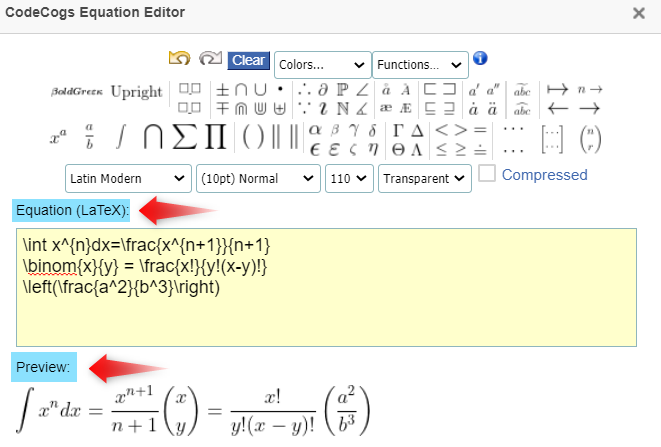
![]()
2. Editing with equations editor
- The equation editor is based on latex. Latex is software for typesetting texts.
- Latex is easy to use as you can construct your formula onscreen with the help of predefined functions, as latex code can be edited manually.
- The equations editor in latex has various functions where you can edit or create formulas as you like.
- Below is a small example of creating equations with equation editor and insert in the ELN content page.
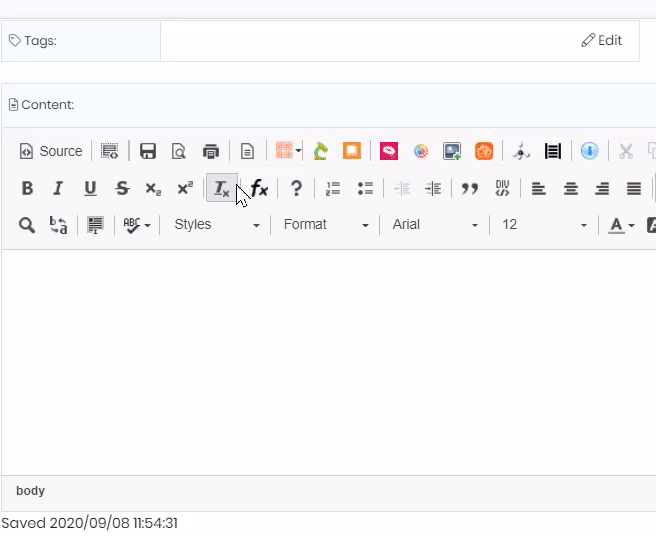
- The equations are inserted as an image inside the ELN content.
- If you want to edit the equation again just click again of the Fx icon and your equation will be already present in the latex code.
TIP: copy-paste the latex equation code in a notepad or in ELN content. This way you can edit the formula by just copy-pasting the latex code back again in the equation editor.
- There are a lot of options you can use for editing your formulas.
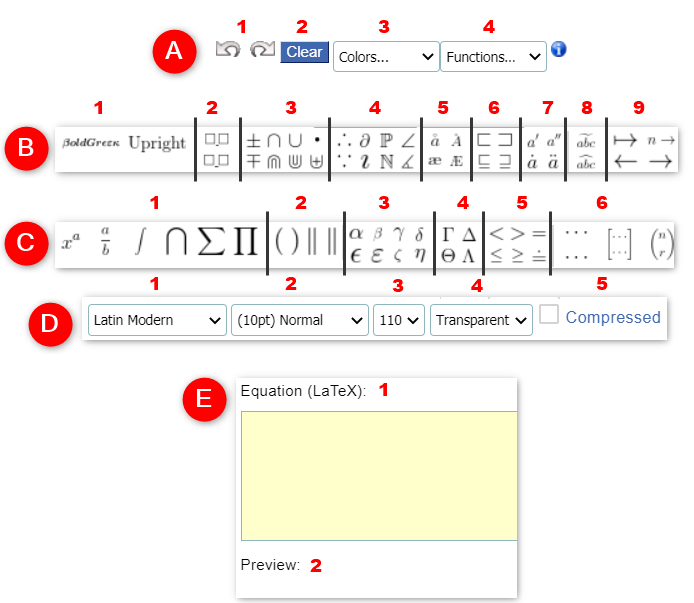
-
OPTION A.
- 1. You can ‘Undo’ or ‘Redo”.
- 2. You can use this to clear or erase the entire equation.
- 3. You can use different colors while creating your equation. To put color to your equation, you can first select the color you want and then choose the functions to type.
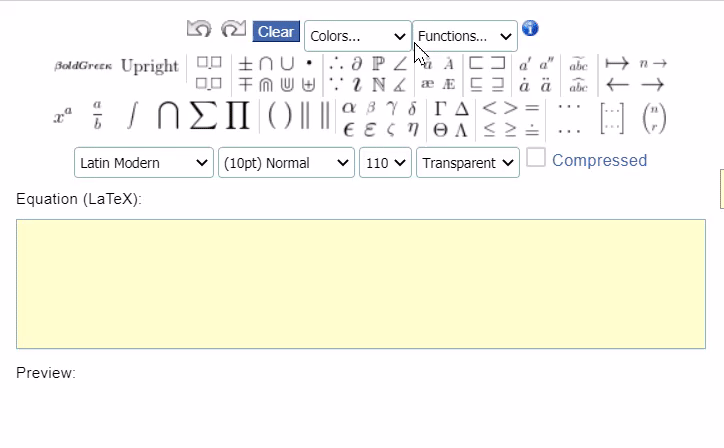
- 4. This option provides the functions for trigonometry, inverse trigonometry, logs, limits, and operator. To use the function just select the function you want and create your equation.
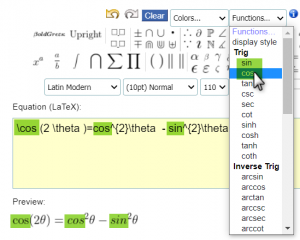
-
OPTION B
- Here you will find options for:-
- 1. Here you can choose the style of the font you are using to create your equation.
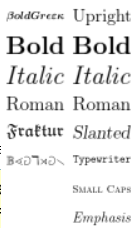
- 2. Here you can choose the spaces between your equation characters. Just click on the spaces you want between your characters and then type your equation.
- 3. Here you can see different symbols that could be used as mathematical operators.
Latex code
Description
Latex code
Description
±
\pm
Plus or Minus
∙
\bullet
Binary operator
∓
\mp
Minus or Plus
○
\bigcirc
Binary operator
×
\times
Multiplication
◦
\circ
Binary operator
*
\ast
asterisk
□
\square
Miscellaneous symbol
∇
\div
Division
■
\blacksquare
Miscellaneous symbol
\
\setminus
Setminus
⨁
\bigoplus
Large operator
∔
\dotplus
product of algebras
△
\triangle
Miscellaneous symbol
∏
\amalg
Disjoint union
▴
\blacktriangle
Miscellaneous symbol
†
\dagger
Hermitian adjoint of an operator
▾
\blacktriangledown
Miscellaneous symbol
‡
\ddagger
Binary operator
▿
\triangledown
Miscellaneous symbol
≀
\wr
Binary operator
⨂
\bigotimes
Large operator
◇
\diamond
Binary operator
⊖
\ominus
Binary operator
⧫
\blacklozenge
Miscellaneous symbol
⊕
\oplus
Binary operator
◊
\lozenge
Miscellaneous symbol
⊘
\oslash
Binary operator
⊚
\circledcirc
Binary operator
⊗
\otimes
Binary operator
⊛
\circledast
Binary operator
⊝
\circleddash
Binary operator
⊓
\sqcap
Binary operator
⊙
\odot
Binary operator
⊔
\sqcap
Binary operator
∨
\vee
Binary operator
⨆
\bigsqcup
Large operator
⊻
\veebar
Binary operator
∩
\cap
Binary operator
△
\bigtriangleup
Binary operator
∪
\cup
Binary operator
▽
\bigtriangledown
Binary operator
⋅
\cdot
Binary operator
⊲
\triangleleft
Binary operator
⋒
\Cap
Binary operator
⊳
\triangleright
Binary operator
⋓
\Cup
Binary operator
⋆
\star
Binary operator
⊎
\uplus
Binary operator
★
\bigstar
Binary operator
∧
\wedge
Binary operator
⊼
\barwedge
Binary operator
- 4. Here you can find different binary operators, miscellaneous symbols which are shown below:
Latex code
Description
Latex code
Description
∴
\therefore
Binary relation
𝕀
\mathbb{I}
Math Font
𝜕
\partial
Miscellaneous symbol
Q
\mathbb{Q}
Math Font
∠
\angle
Miscellaneous symbol
ℝ
\mathbb{R}
Math Font
∡
\measuredangle
Miscellaneous symbol
ℂ
\mathbb{C}
Math Font
𝚤
\imath
Miscellaneous symbol
ℤ
\mathbb{Z}
Math symbol
∵
\because
Binary relation
ℕ
\mathbb{N}
Math Font
…
\cdots
Math operator
𝔸
\mathbb{A}
Math Font
⋱
\ddots
Diagonal Ellipsis
∅
\varnothing
Miscellaneous symbol
⋮
\vdots
Vertical Ellipsis
∞
\infty
Miscellaneous symbol
ℜ
\Re
Miscellaneous symbol
℧
\mho
Miscellaneous symbol
ℑ
\Im
Miscellaneous symbol
℘
\wp
Miscellaneous symbol
∀
\forall
Miscellaneous symbol
∢
\sphericalangle
Miscellaneous symbol
∃
\exists
Miscellaneous symbol
§
\S
Miscellaneous symbol
⊤
\top
Miscellaneous symbol
¶
\P
Miscellaneous symbol
𝚥
\jmath
Miscellaneous symbol
©
\copyright
Additional text symbol
- 1. Here you can choose the style of the font you are using to create your equation.
-
- 5. Here you can find different European characters symbols which are shown below:
Latex code
Description
Latex code
Description
å
\aa
European Character- a-ring
œ
\oe
European Character- Ethel
Å
\AA
European Character- a-ring
Œ
\OE
European Character- Ethel
æ
\ae
European Character- aesc
ß
\ss
European Character- eszett
Æ
\AE
European Character- aesc
£
\pounds
Symbol for sterling
ł
\l
European Character- Slashed L
€
\euro
Symbol
Ø
\o
European Character- Slashed O
¢
\cent
Symbol
$
\$
Symbol
- 5. Here you can find different European characters symbols which are shown below:
-
- 6. here you can find various binary relations
Latex code
Description
Latex code
Description
⊏
\sqsubset
Binary relation
⊆
\subseteq
Binary relation
⊐
\sqsupset
Binary relation
⊇
\supseteq
Binary relation
⊑
\sqsubseteq
Binary relation
⊈
\nsubseteq
Negated Binary relation
⊒
\sqsupseteq
Binary relation
⊉
\nsupseteq
Negated Binary relation
⊂
\subset
Binary relation
⫆̸
\nsupseteqq
Negated Binary relation
⊃
\supset
Binary relation
∈
\in
Binary relation
⫅
\subseteqq
Binary relation
∋
\ni
Binary relation
⫆
\supseteqq
Binary relation
∉
\notin
Negated Binary relation
- 7. Here you can add various math accents.
Latex code
Description
a’
{}’
Math mode accents
a’’
{}”
Math mode accents
𝑎̇
\dot{a}
Math mode accents
𝑎̈
\ddot{a}
Math mode accents
𝑎̂
\hat{a}
Math mode accents
𝑎̌
\check{a}
Math mode accents
𝑎̀
\grave{a}
Math mode accents
𝑎́
\acute{a}
Math mode accents
ã
\tilde{a}
Math mode accents
𝑎̆
\breve{a}
Math mode accents
𝑎̄
\bar{a}
Math mode accents
⃗𝑎
\vec{a}
Math mode accents
a °
^{\circ}
Math mode accents
- You can see how to add accents like below:-
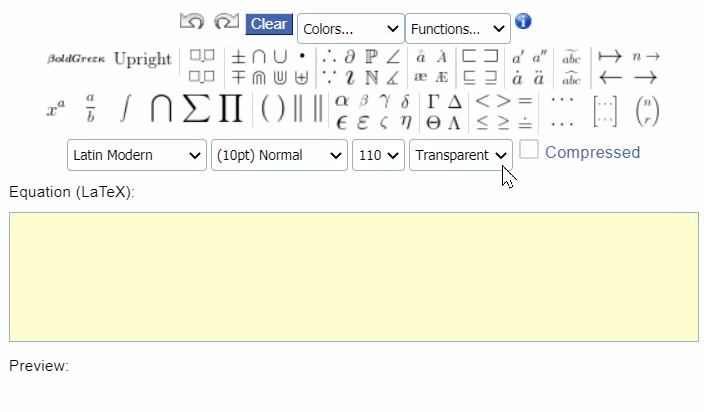
- 8. It is the same function (point 7) as above where you can add different symbols to your characters.
Latex code
Description

\widetilde{}
Wide accents

\widehat{}
Wide accents

\overleftarrow{}
Wide accents

\overrightarrow{}
Wide accents

\overline{}
Wide accents

\underline{}
Wide accents

\overbrace{}
Wide accents

\underbrace{}
Wide accents
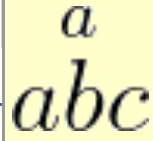
\overset{}{}
Wide accents
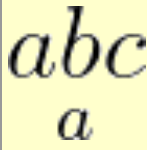
\underset{}{}
Wide accents
- 6. here you can find various binary relations
-
- 9. Here you can find all the arrow symbols.
Latex code
Description
Latex code
Description
⟼
x \mapsto x^2
Arrows
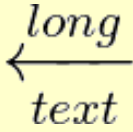
\xleftarrow[]{}
Extensible arrows
→
n \to
Arrows
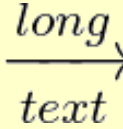
\xrightarrow[]{}
Extensible arrows
←
\leftarrow
Arrows

\overset{}{\leftarrow}}
Extensible arrows
→
\rightarrow
Arrows

\overset{}{\rightarrow}
Extensible arrows
⇐
\Leftarrow
Arrows

\underset{}{\leftarrow}
Extensible arrows
⇒
\Rightarrow
Arrows

\underset{}{\rightarrow}
Extensible arrows
↔
\leftrightarrow
Arrows
⇋
\leftrightharpoons
Arrows
⇔
\Leftrightarrow
Arrows
⇌
\rightleftharpoons
Arrows
↼
\leftharpoonup
Arrows
↽
\leftharpoondown
Arrows
⇀
\rightharpoonup
Arrows
⇁
\rightharpoondown
Arrows
- 9. Here you can find all the arrow symbols.
-
OPTION C
- Here you will find options for
- 1. Large operators and fractions.
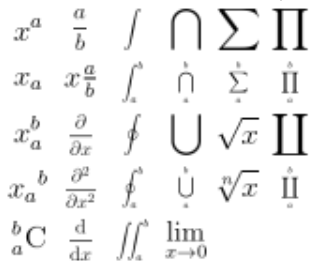
- 1. Large operators and fractions.
-
- 2. Different Brackets
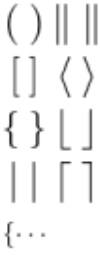
- 2. Different Brackets
-
- 3. Lowercase Greek letters.
Latex code
Description
Latex code
Description
𝛼
\alpha
Lowercase Greek letters
𝜇
\mu
Lowercase Greek letters
𝛽
\beta
Lowercase Greek letters
𝜈
\nu
Lowercase Greek letters
𝛾
\gamma
Lowercase Greek letters
𝜉
\xi
Lowercase Greek letters
𝛿
\delta
Lowercase Greek letters
𝜋
\pi
Lowercase Greek letters
𝜖
\epsilon
Lowercase Greek letters
𝜑
\varpi
Lowercase Greek letters
𝜀
\varepsilon
Lowercase Greek letters
𝜌
\rho
Lowercase Greek letters
𝜁
\zeta
Lowercase Greek letters
𝜚
\varrho
Lowercase Greek letters
𝜂
\eta
Lowercase Greek letters
𝜎
\sigma
Lowercase Greek letters
𝜗
\vartheta
Lowercase Greek letters
𝜍
\varsigma
Lowercase Greek letters
𝜄
\iota
Lowercase Greek letters
𝜏
\tau
Lowercase Greek letters
𝜅
\kappa
Lowercase Greek letters
𝜐
\upsilon
Lowercase Greek letters
𝜆
\lambda
Lowercase Greek letters
𝜙
\phi
Lowercase Greek letters
𝜒
\chi
Lowercase Greek letters
𝜛
\varphi
Lowercase Greek letters
𝜓
\psi
Lowercase Greek letters
𝜔
\omega
Lowercase Greek letters
- 3. Lowercase Greek letters.
-
- 4. Uppercase Greek letter
Symbol
Latex code
Description
Symbol
Latex code
Description
Ω
\Omega
Uppercase Greek letters
Π
\Pi
Uppercase Greek letters
Ψ
\Psi
Uppercase Greek letters
Ξ
\Xi
Uppercase Greek letters
Φ
\Phi
Uppercase Greek letters
Λ
\Lambda
Uppercase Greek letters
Υ
\Upsilon
Uppercase Greek letters
Θ
\Theta
Uppercase Greek letters
Σ
\Sigma
Uppercase Greek letters
Δ
\Delta
Uppercase Greek letters
Γ
\Gamma
Uppercase Greek letters
- 4. Uppercase Greek letter
-
- 5. More binary relations
Symbol
Latex code
Description
Symbol
Latex code
Description
<
<
Binary relations
≻
\succ
Binary relations
>
>
Binary relations
:=
:=
Binary relations
=
=
Binary relations
⪯
\preceq
Binary relations
≤
\leq
Binary relations
⪰
\succeq
Binary relations
≥
\geq
Binary relations
∼
\sim
Binary relations
≐
\doteq
Binary relations
≪
\ll
Binary relations
⩾
\geqslant
Binary relations
≫
\gg
Binary relations
≡
\equiv
Binary relations
≈
\approx
Binary relations
≮
\nless
Negation Binary relations
⊢
\vdash
Binary relations
≯
\ngtr
Negation Binary relations
⊣
\dashv
Binary relations
≠
\neq
Negation Binary relations
≃
\simeq
Binary relations

\nleqslant
Negation Binary relations
⌢
\frown
Binary relations

\ngeqslant
Negation Binary relations
≅
\cong
Binary relations

\not\equiv
Negation Binary relations
⊧
\models
Binary relations
⟂
\perp
Binary relations
∣
\mid
Binary relations
≍
\asymp
Binary relations
∝
\propto
Binary relations
∥
\parallel
Binary relations
⋈
\bowtie
Binary relations
⨝
\Join
Binary relations
- 6. Matrix options. Here you need to type in the number of rows and columns you want.
For example for 2 rows and 3 columns, you have to put 2,3.
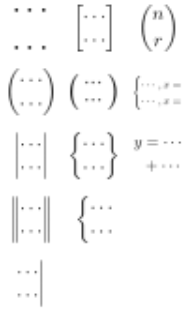
- 5. More binary relations
-
OPTION D
- Here you have options for:
- 1. here you can choose the language for your equations. (Latin, Verdana, Computer, Helvetica)
- 2 & 3 here you can change the size of your equation characters.
- 4. here you can choose what background you want for your equation when it is inserted in the ELN content.
- 5. If your equations is large-sized, the compressed function will make it smaller in size.
-
OPTION E
- 1. Here you will see the codes for your equations.
- 2. You will see the preview of your equation.
Related topics:
- Read our manual on LabCollector.
- Check our KB on ELN template.
- Read about how ELN Workflow.
- Read more on how to create book, experiment & page
- Read our KB to know how to use rich text editor in ELN.
- Check our KB to read about what’s inside an experiment in ELN.
- Read what’s inside a book in ELN.


