Search Knowledge Base by Keyword
-
HOW TO START WITH LABCOLLECTOR
- How does LabCollector interface look like?
- How does a module generally look like?
- How to set up storage in LabCollector?
- What are fields in LabCollector?
- What are records in LabCollector & how to create them?
- How to start with Antibodies module?
- How to start with Chemical structures module?
- How to start with Document module?
- How to start with Electronic Lab Notebook (ELN)?
- How to start with Equipment module?
- How to start with Plasmids module?
- How to start with Primers module?
- How to start with Reagent & Supplies module?
- How to start with Sample module?
- How to start with Sequences module?
- How to start with Strains & Cells module?
- How to use Webinars add-on?
- How to mass update memorized records?
- How to use LabCollector for COVID-19 testing?
- Show all articles ( 4 ) Collapse Articles
-
INSTALLATION
- How can I connect to LabCollector from another computer?
- LabCollector Installation Requirements for AWS
- How to install LabCollector using Docker?
-
- How to move a whole installation to a new Windows server?
- How to run LabCollector server on a 64bits Windows machine?
- Install LabCollector with IIS on Windows Server
-
- Clean the apache log manually to improve the speed.
- Switching to the ServerManager v2.5 (old way)
- Windows Installation Using Setup Wizard
- How to enable the soap.dll extension in LSMRemote using php file or LabCollector Server Manager (Windows)?
- How to use the LabCollector Server Manager?
- How to replicate LabCollector in real time with Windows Server Manager?
-
- Apache Server/Web server doesn't run on Windows 10
- Clean the apache log manually to improve the speed.
- Clean the logs manually to improve the speed.
- ERROR in log: AH00052: child pid 3461 exit signal Segmentation fault (11)
- ERROR: Warning: mysql_connect(): Client does not support authentication protocol requested by server (…)
- How to make Java applets work again after upgrading to Java 7U51+?
- How to restore overwritten documents
- I have the message "Failed to connect to mySQL server. No Database found for this lab account". What can I do?
- My LabCollector or Add-on is very slow. Why and how to fix it?
- Unknown column “auto_name_mode” in “field list”: The error is occurring when I want to adjust existing records, make new records or import data. What can I do?
- URL issue
- When I add records or any values I have this message: "incorrect integer value: for column 'count' at row 1"
-
- Give access to LabCollector to collaborators outside your network
- How can I connect to LabCollector from another computer?
- Can the database be separated from the system on which labcollector is installed?
- I have problems installing PHP and/or MySQL. Is there an alternative?
- Mysql Server memory usage optimization
- PHP extensions needed
- Rack scanners installation and connection with ScanServer
- System Requirements - Hosted options (FR/ENG)
- What are PHP and MySQL? Do I need to have PHP & MySQL?
- How to migrate LabCollector to new Linux Server?
-
GENERAL
- What is LabCollector?
- How do I install LabCollector? Where can I find the install.exe file?
- System Requirements - Hosted options (FR/ENG)
- How does the remotely hosted version work?
- Can I use LabCollector on a single computer? Can I install it on a web server?
- If I purchase ONE license, do I need to purchase additional licenses for other computers in my lab network?
- Client Area Tutorial
- LabCollector support
- What are the FDA requirements for software to comply with GxP guidelines?
- Do I need to purchase all modules? Can I use only the primers module?
- Icons meaning (EN/FR) V.6.0
- Icons meaning (EN/FR)
- How do I search in LabCollector?
- Can I see/list all records in a module?
- How do I print records?
- How to add panels to LabColletor v6.0?
- How to create tubes with storage and mark their usage? (v6.0)
- How to create and set alerts for tubes? (v6.0)
- Label network printers and roll types
- Show all articles ( 4 ) Collapse Articles
-
BASIC FEATURES
- Export and print models
- How do I add multiple records without data import
- How do I link records and for what purpose?
- How do you create or edit records? (FR/EN)
- Icons meaning (EN/FR)
- Icons meaning (EN/FR) V.6.0
-
- What can I do with the default fields?
- Can I add a custom module to fit my specific needs?
- Custom field types
- How do you create a custom field?
- How do you create a custom field? For version 5.2 onwards
- Custom field: Field category option version 5.2x
- Custom fields: Tab Analysis option
- How do I customize record options?
- How do I use a Read-only field?
- How to customize LabCollector login page colors?
- How to change the language & name of custom fields?
-
- What is a CSV file?
- Import your data (v6.0)
- Import your data (5.3 version and above)
- How to delimit data csv for data import?
- What are the default fields values while importing data? v6.0
- How do I format the date value as yyyy-mm-dd or yy-mm-dd to import?
- Import your samples and associated storage in 3 steps
- Import and manage your Reagent & Supplies V5.3 and above
- Importer ma BDD EndNote dans LabCollector (FR)
- How to solve errors while importing data
- How to mass update memorized records?
-
- What are user level permissions?
- How do you use versioning? v5.31 and below
- How do you use versioning? v5.4 and above
- How to manage users (v5.31 and below)
- How to manage users (v5.4 and above)
- How to use AD or LDAP for login authentication?
- What are group policies and how to use them?
- What are group policies and how to use them? v5.4 and above
- What are group policies and how to use them? v6.0 and above
- How to manage users? (v.6.032+)
- How to configure access permissions?
-
MODULES
-
- Articles coming soon
-
- How to start with Reagent & Supplies module?
- Reagent & supplies preferences (v6.03)
- Reagent & supplies preferences
- How do I create alerts for chemical and equipment?
- How do I create alerts with lots? (v6.0)
- Manage your reagent lots (v6.0)
- Manage your reagent lots
- How to dispose of a lot?
- Risk codes
- How do I manage vendors and sellers?
- How do I print risk and safety data information?
- Import and manage your Reagent & Supplies V5.3 and above
- Manage storage for Reagent & Supplies module
- Manage storage for Reagent & Supplies module (v6.0)
- GHS Hazard Pictograms, Mandatory Safety Signs and the NFPA Hazard Rating System
- How to Use SDS Maker?
- Show all articles ( 1 ) Collapse Articles
-
- Articles coming soon
-
- Articles coming soon
-
- How do I create alerts for chemical and equipment?
- How to activate and set different types of Equipment alerts? (v6.0)
- How to activate and set different types of Equipment alerts? (v5.4 and below)
- How to add a new category and record in equipment module? (v6.0)
- How to add a new category and record in equipment module? (v5.4 and below)
- How to add control chart for calibration maintenance of equipment?
- How to Add/Edit Maintenance for Equipment? (v6.0+)
- How to add/edit maintenance for equipment (v5.4 and below)
- How to export equipment maintenance report?
- What are the options in "display maintenance" section of equipment. (v5.4 and below)
- What are the options in "display maintenance" section of equipment. (v6.0)
-
- Articles coming soon
-
ADD-ONS
- What are Add-ons?
- Fly Stock Manager
- What's Weight Tracker Add-On? How To Use It?
- Custom Field File Upload
- What is e-catalog add-on? And how to use it?
-
- How to start with LSM?
- LSM Usage Guide – From Job Request to Results Reporting
- Test the LSM API
- Insert the LSMremote application in your website
- How to Perform a Paternity/Relationship Genetic Test using LSM?
- Introduction to HL7 and how to use it in LSM
- LSM Job List Icons - What do they mean?
- LSM: How to Group Test Results by Specialty?
- Lot-Sample Linking in LSM for Quality Control
-
- 1st step: Create users and requesters
- How to send samples from LabCollector to a LSM job
- How to link a custom module to LSM?
- How to manage case records (patients, animals...) in LSM?
- How to re-order/re-arrange job & sample custom fields in LSM?
- How to manage ranges in LSM?
- How to restart a job in LSM?
- I’m able to add a new job with no problems but when I try to start it I can’t do it. The following error appears: Error loading XML document: data/bl/bl-job.php. What’s the problem?
- How to accept jobs in LSM?
- How to create & execute a job in LSM?
- How to create version of test in LSM?
- How to import CSV with samples and tests in LSM?
-
- 5th step: Result and invoice template
- How to generate Reports in LSM?
- How to create a processing report in LSM?
- How to Generate Invoices Report Template in LSM?
- How to create a Chain Of Custody (CoC) report and use it LSM & LSMRemote?
- How to use text editor to create a report template in LSM?
- Report tags in LSM for result/invoice/CoC/batch templates?
- Correction/Amendement actions in LSM report
- How to print and follow multiple reports/CoC's in LSMRemote?
- Error loading big reports in LabCollector
- Error loading big reports in LSM
- How to configure header & footer in LSM report/CoC/invoices? (from v4.057+)
- What's the purpose of the report unique ID barcode?
-
- LSMRemote (v6.0) registration, login and other options
- LSMRemote installation steps & Integration into the website ? (v4.0)
- LSMRemote configurable options (v4.0)
- How to configure new fields, submit a job in LSMRemote & view it in LSM?
- How to search in LSMRemote?
- How to create a token for report access for patient/client using LSMRemote?
- How to generate CoC Manifest with integrated labels?
- How to print and follow multiple reports/CoC's in LSMRemote?
- Patient pre-registration configuration and LSMRemote portal connection
- How to do job pre-registration from the LSMRemote portal?
- How to integrate appointments scheduling in LSMRemote?
- How to enable the soap.dll extension in LSMRemote using php file or LabCollector Server Manager (Windows)?
- How to import jobs using LSMRemote?
- How to configure kit and activate it in LSMRemote?
- How to print in bulk the barcodes using LSMRemote?
-
- OW-Server ENET manual
- OW-Server Quick start guide
- OW-Server WiFi manual
- Quick WiFi configuration for OW-Server WiFi
- Conversion method from mA reads to specific Unit for data logger probe?
- How to setup your Data Logger in LabCollector?
- How to Install Sensors on ULT Freezers?
- How to Setup Alerts in Data Logger?
-
-
- How to create a Book, add an Experiment and a Page?
- What is inside a Book?
- What is inside an Experiment?
- Whats inside ELN Page?
- How do I print from ELN?
- ELN Workflows
- ELN templates
- TIFF Image usage
- How to electronically sign the ELN pages?
- How to add a microplate in ELN Page?
- How to add a reagents/solutions recipe in ELN?
-
- ELN - Zoho Spreadsheet Help Guide
- Graph in Flat spreadsheet
- How to change the language of ZOHO excel in ELN?
- How to replicate/import your excel in ELN?
- How to use spreadsheets?
- What is Flat & Zoho Spreadsheet Editor & how to enable it?
- How to use Flat spreadsheet & formulas in it?
- How to make graph in Flat Spreadsheet?
- What can be copy pasted from excel into Flat spreadsheet?
-
- Sample-receiving add-on : Project configuration settings
- How to create & process a package in Sample receiving add-on?
- How to perform pooling in sample receiving add on?
- How to process plates in sample receiving add-on?
- How to view samples created in sample receiving add-on into a module?
- How to add samples created in sample receiving into Workflow add-on?
- How to connect and send samples from 'sample receiving' to do tests in 'LSM'?
-
MOBILE APPS
-
INTEGRATION
-
API
- Introduction to LabCollector API
- API for LabCollector (v5.4+)
- API for LSM (v2)
- API for ELN (v1)
- How to test the LabCollector REST API?
- API error messages
- API: How to create boxes or plates?
- Test the Lab Service Manager API
- Webservice/API Apache setup
- How to set up your Web Services API?
- What's Swagger UI? How to access it & test out API endpoints?
-
TOOLS
- How do you install NCBI blast executable to use in LabCollector?
- How to setup and use Recipe Manager (old version)
- How to manage memorized items?
- Purchase order management - A to Z
- Purchase order management – A to Z (v 6.0+)
- Recipe Manager (v6.0)
- Samples batch tool (Rack scanner)
- How to use Mass Record Updater?
-
UTILITIES / MIDDLEWARE
-
- How to download and Install File connector v2.2? (Labcollector v6.0 )
- How to install Fileconnector in Mac OS? (Labcollector v6.0 )
- Editing a file using File Connector
- How to use a specific software to open certain types of files in fileconnector? (Labcollector v6.0 )
- How to use Fileconnector in Mac OS?
-
- How to setup and configure Scan Server with LabCollector?
- Samples batch tool (Rack scanner)
- The rack barcode on top or as third element in lines?
- How to open CSV in UTF8 in Excel?
-
PRINTING
- How to configure printer with LabCollector?
- How to connect USB printer to LabCollector?
- Compatible Label printers
- Label network printers and roll types
- Barcode label generation and printing
- How do I print barcode labels?
- How do I print box maps?
- How do I print records?
- How do I print risk and safety data information?
- How do I print storage records
- How to print labels on HTTPS environment?
- How to best configure your PDA N5000 for LabCollector use
- How can I configure my barcode scanner AGB-SC1 CCD?
- How can I configure my barcode scanner HR200C ?
- How do I configure FluidX to support ScanServer?
- Barcode Printer Connection Time Out
- AGB-W8X Manual for barcode scanning
- How to set up your Printers & Labels?
- Show all articles ( 3 ) Collapse Articles
-
STORAGE
- How to set up storage in LabCollector?
- How to create boxes/drawers/racks in storage equipment?
- How to create box models for storage?
- How to replicate and duplicate boxes in storage?
- How to store and manage straws? (EN/FR)
- How Do I Add Samples to a Specific Freezer, Shelf or Other Part of the Storage System?
- How do I get out samples from a specific freezer?
- Manage storage for Reagent & Supplies module
- How to organize Storage Browser?
- How do I print box maps?
- How do I print storage records
- Storage Check-in/out System
-
COMPLIANCY
- What is in the Compliancy Pack?
- How do I use a Read-only field?
- What are the FDA requirements for software to comply with GxP guidelines?
- FDA CFR21 part 11 product checklist
- ISO 17025 compliancy requirements
- How do you use versioning? v5.31 and below
- How do you use versioning? v5.4 and above
- Should I lock, archive or delete records?
-
SUPPORT
-
SETTINGS
- How to configure Apache to work with Office 2007 and higher?
- How to speed up your LabCollector? (EN/FR)
- PHP extensions needed
- Speed your local network
- TIFF Image usage
- Time stamp in the records showing incorrect time.
- How to configure SMTP to use OAuth 2.0 (Microsoft & Gmail)?
-
- LabCollector General setup
- LabCollector General setup - v5.4
- LabCollector General Setup 5.2
- LabCollector General setup-v6.0
- Login Options & php requirements for LDAP/SSO
- How to set up your LabCollector's general settings, logo & modules' names?
- How to configure your Proxy, Task Scheduler and Email options?
- How to configure your module search & form options?
- How to configure your Homepage external links?
- How to set up your News Feed?
-
- Error loading big reports in LabCollector
- Fields with scroll bar don't work with Safari, what can I do?
- I can't manage to view box scheme in Safari, why?
- I get the error: "The program can't start because MSVCR110.dll is missing from your computer. Try reinstalling the program to fix this problem" when installing or updating LabCollector for Windows
- Issue in upload file: look at your PHP configuration
- Module search fails with 404 error or request too long
- When I want to import large files, nothing happens?
- Why do I have the error “MySQL server has gone away” on file upload?
-
NEW KB OF THE MONTH
-
RECORDED PRESENTATIONS
ELN LabCollector principles
A Lab Notebook is used to:
- Record and share experimental results
- Ensure traceability of research results (date, author, identity of samples, equipment usage)
- Capitalize on lab expertise and facilitate knowledge transfer
- Help you in a quality approach
An Electronic easily takes care of the same functions as a paper notebook while also having the added benefit of minimizing or eliminating the following common problems:
- Illegible handwriting
- Notebooks in various inconsistent forms
- Loss / disappearance of notebooks
- Unsigned pages
- Images that tarnish or degrade over time
- Results that are left out of an experiment
- Loss of raw data
- Pages that stick out after years of use
The ELN also adds the following important and useful features:
- Your lab knowledge repository is easily searchable
- Sharing – notebooks can be shared instantly with colleagues
- Directly links to sample and instrument records used in experiments
- Built-in diagram, image and spreadsheet tools
The LabCollector ELN is based on an architecture with 3 levels:
- BOOK
- EXPERIMENT
- PAGE
The page is the level corresponding to the page of your paper lab notebook.
Find the complete manual here.
There are different ways to manage your data. For example, you can attribute a book to:
– a scientific project
– a lab member
– a team…
Your choice depends on how you want to manage and share your data.
Under this first level you can describe your project and manage user access. For more information about this point, please see the KB-Manage user’s access (ELN).
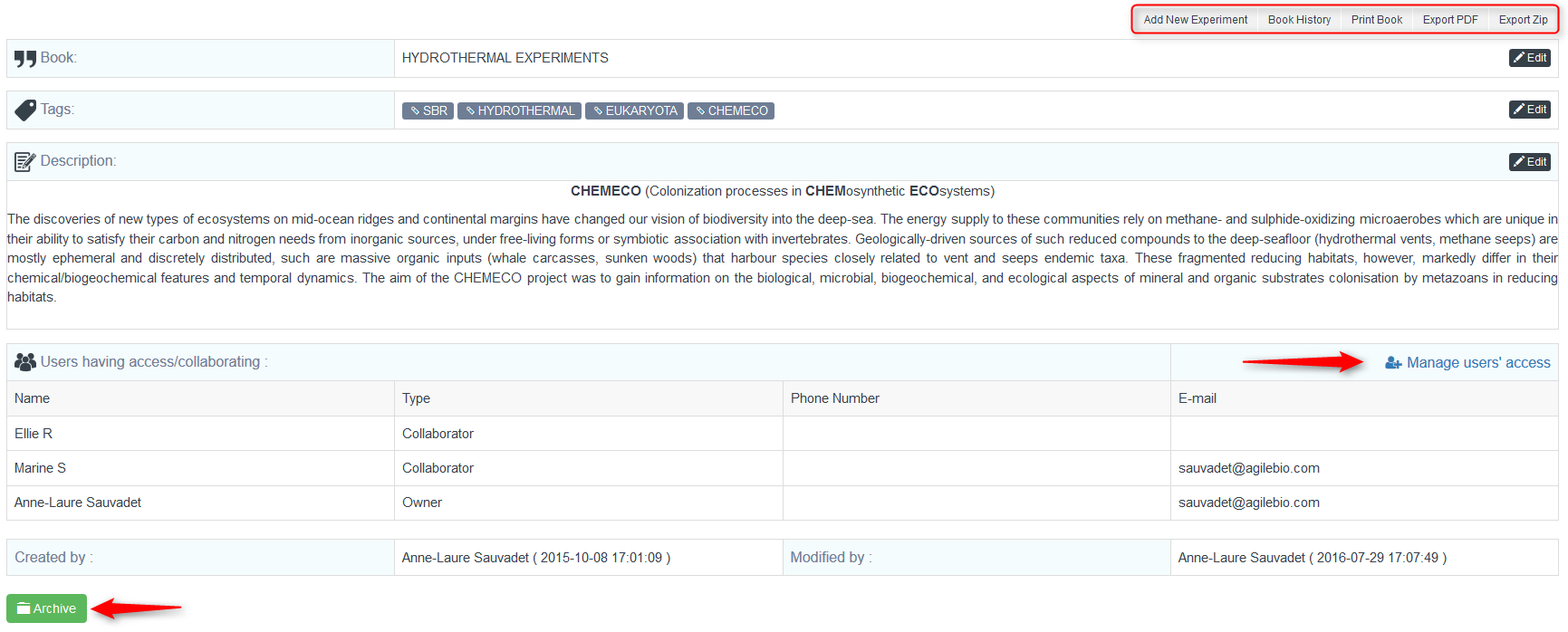
For audit purposes, books cannot be deleted. You can only archive your books ( Archive button).
We advise you to create a TRASH book (one per week, per month or more, that you archive), in which to move all experiments and pages that you don’t want to use anymore because experiments pages cannot be deleted.
![]() NOTE: Deletion is carefully handled in LabCollector. So we advise using a TRASH book if you want to move your page for any particular reason. Rules apply, when moving pages to other experiment folders. Only un-signed pages can be moved. Once a page is signed it it is locked into the experiment. Moving the experiment folder is possible. You can track this in the audit trail and your data will be still on the system.
NOTE: Deletion is carefully handled in LabCollector. So we advise using a TRASH book if you want to move your page for any particular reason. Rules apply, when moving pages to other experiment folders. Only un-signed pages can be moved. Once a page is signed it it is locked into the experiment. Moving the experiment folder is possible. You can track this in the audit trail and your data will be still on the system.
To create a book, use the button NEW BOOK/PROJECT on the main menu (on the right upper bar).
When you need to, you can print or export your book as a PDF (on the right upper bar).
This second level is your experiment folder where you can easily organize your experiments. It provides more ways to add data (pictures or links to LabCollector data). It is not yet strictly speaking, identical to working with a single paper lab notebook page but we’re getting there – wait for the next level!
This experiment level can be used in two ways: with or without the workflow option. To have more information on workflow, please consult this KB-XX.
Here, we explain how to use this level.
You can’t delete an experiment, only move it into a trash book for example by drag&drop in the tree or using Move experiment to on the bottom of the experiment.
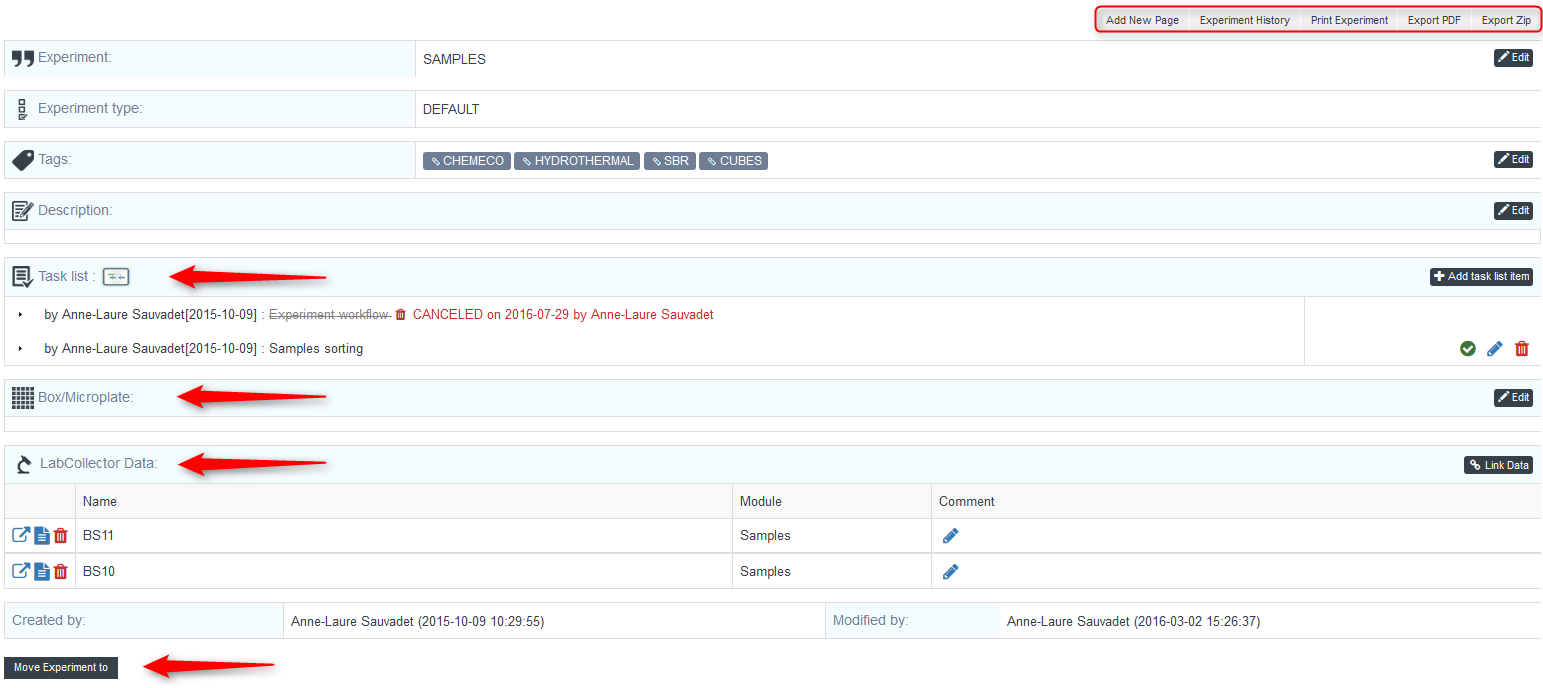
By default, the experiment page has three more sections to manage your data with, in addition to the description section:
- Task list
- Box/Microplate
- LabCollector Data
The description section is designed to be an abstract for the experiment. The content section of pages is designed for the full details of the experiment.
The task list, only retrieved at this level, will allow you to follow up experiment advancement.
You can list everything you need to do for a particular type of experiment, or everything that you need for a project. You can tick the check task when it’s done ![]() , edit each task to update the advancement
, edit each task to update the advancement ![]() , or cancel it
, or cancel it ![]() .
.
To add a task, click on Add task list item and fill out the form and click on Add (green button).
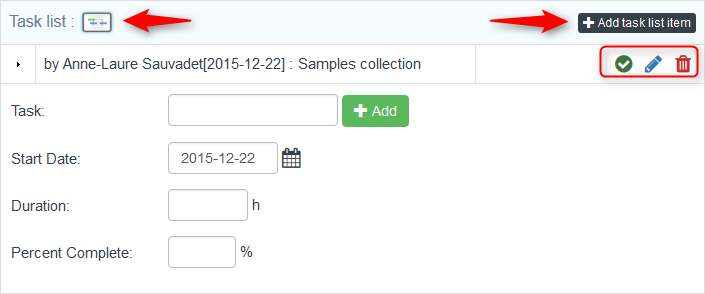
To have an overview of all your tasks, use the link under ![]() and open the Gantt chart. You can also directly change the duration and the date on the Gantt chart. Don’t forget to save the chart.
and open the Gantt chart. You can also directly change the duration and the date on the Gantt chart. Don’t forget to save the chart.
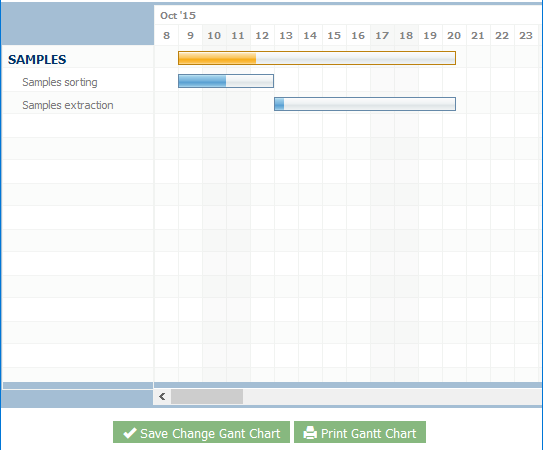
You can also attribute a sample box/microplate to your experiment. This section is also accessible in the page level. After editing the box section, fill out the form:
2. Select the box
3. Add it to this experiment
4. Save the section
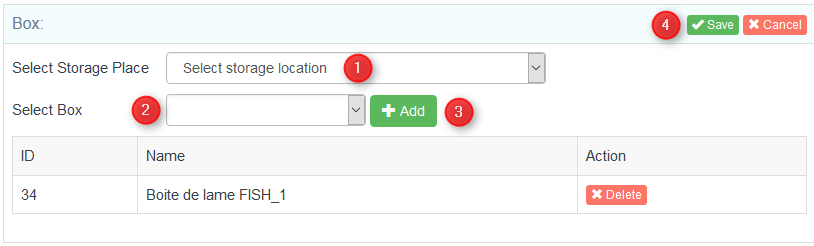
You then have a box scheme and a list view of your stored data.
The last section in Experiment level is the LabCollector data. This section, also accessible from the page level, allows you to search and link directly to your LabCollector data.
After using the Link data button (1), choose the module of interest (2) and a keyword to restrain the search and click on Search (3). Check all the data that you want to link (4) and use the Link button on the top or bottom of the list (5).
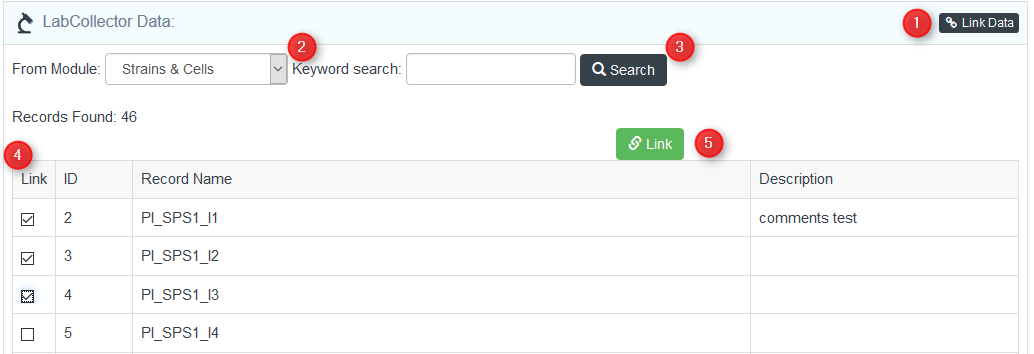
You can link data of interest to your ELN experiment to have quick access to these data in reading mode ![]() or to open them quickly in another tab using the icon
or to open them quickly in another tab using the icon ![]() . You can delete the association by using the icon
. You can delete the association by using the icon ![]() .
.
To create an experiment, use the button ADD NEW EXPERIMENT on the book menu.
When you need to, you can print or export your experiment in PDF.
The third and last level, the heart of your paper lab notebook, is the most complete level of your LabCollector ELN!
A page is accessible through the Experiment level, ADD NEW PAGE, simply with or without template (for more information on templates see the KB-ELN Templates), or as a Workflow element.
If the page has been edited (version 2 or higher), you can’t delete it, and can only move it into a trash book for example by drag&drop in the tree if the page not closed.
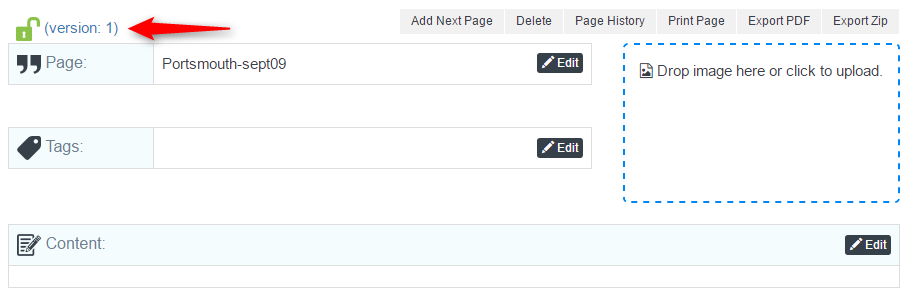
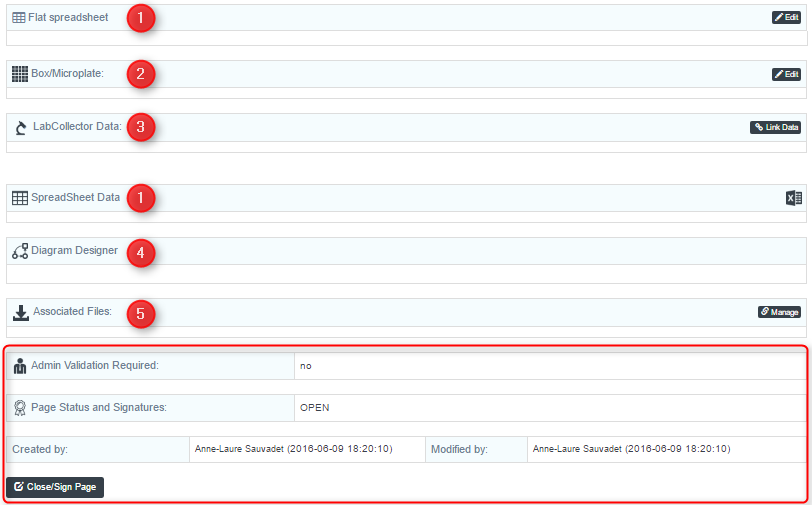
All page content modifications are allowed until the page is closed/signed. This option is very useful to be compliant with a QA management system. Refer to this KB-XX for more details.
By default (without template), the ELN page has several sections in addition to page content (see the KB-XX):
1. Flat spreadsheet and SpreadSheet Data (see the KB-XX)
2. Box/Microplate (see above)
3. LabCollector Data (see above)
4. Diagram Designer (see below)
5. Associated Files – for files not already in LabCollector (see below)
The LabCollector ELN integrates a Diagram Designer. Click on this icon ![]() and Create (on the right) to start a diagram. Multiple elements can be added like text, arrows, and numerous laboratory items, by using Add item menu and choosing from the selection of elements.
and Create (on the right) to start a diagram. Multiple elements can be added like text, arrows, and numerous laboratory items, by using Add item menu and choosing from the selection of elements.
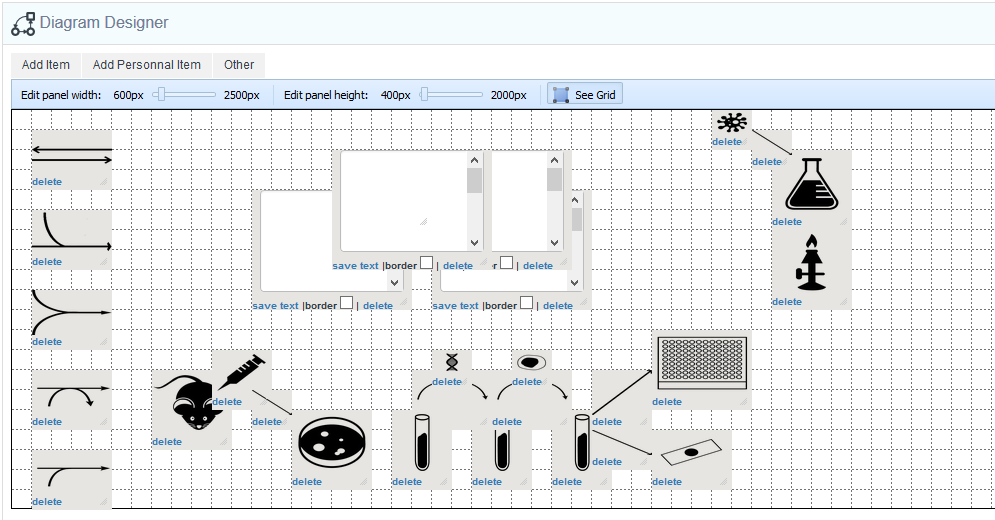
Panel dimensions can be modified using the Panel Editor. You can define panel width and height quickly using your mouse. You can also add a panel grid in the background facilitating element alignment. Click on the See Grid icon to display the grid.
Each element added appears in a grey box allowing users to manage box dimension easily. Note the box border and color aren’t displayed when you print a preview (paper version or PDF file report).
To print a paper version or see a diagram review, use the tab Other.
Under print or PDF view, your diagram will be really nice and helpful to schematize protocols or experiments!
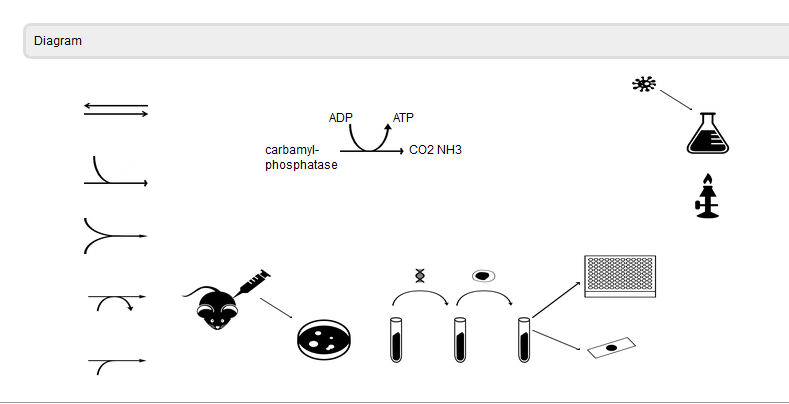
In the section Associated Files, any files can be easily attached to the page by drag and drop. Its status version can also be defined to follow the work progress: definitive, intermediate or discarded version with corresponding icons.
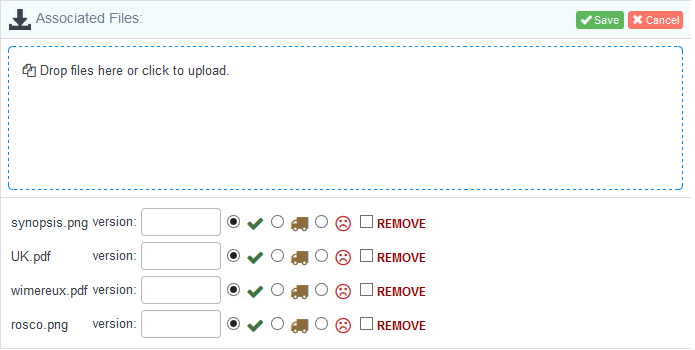
After adding a file, don’t forget to SAVE the action on the right. All those files will be in the ZIP export folder.
You can remove files by checking the case REMOVE then SAVE.
![]()


