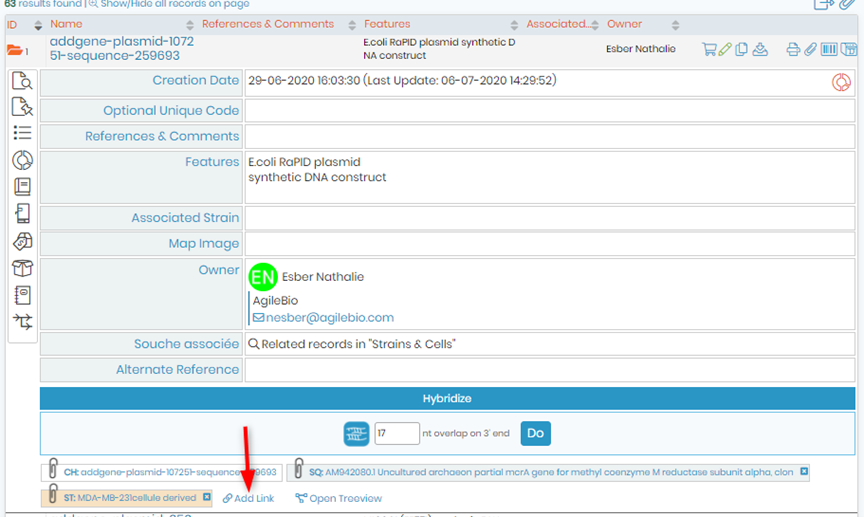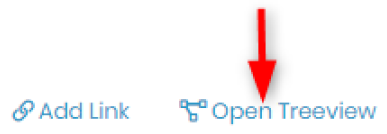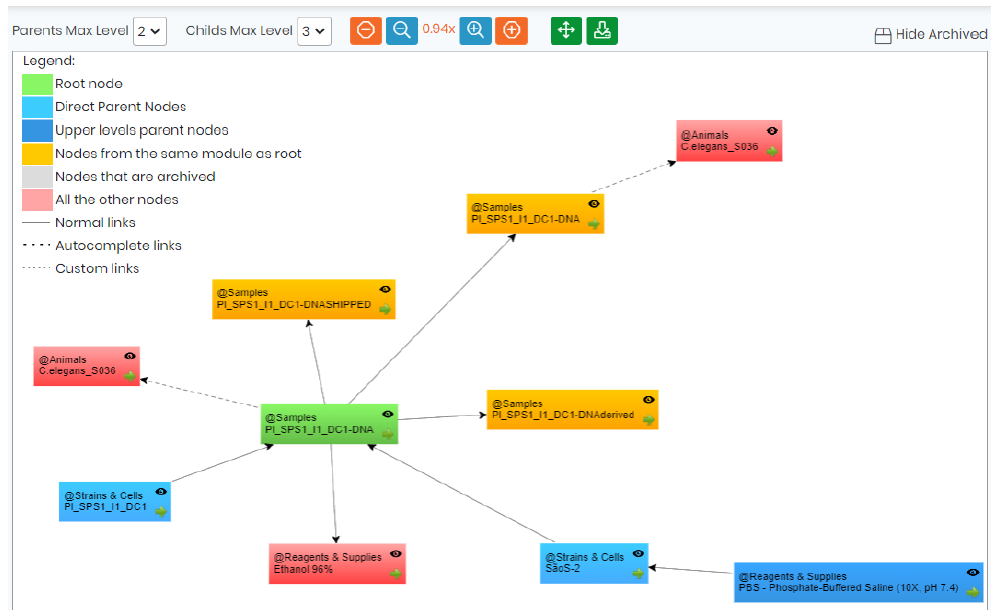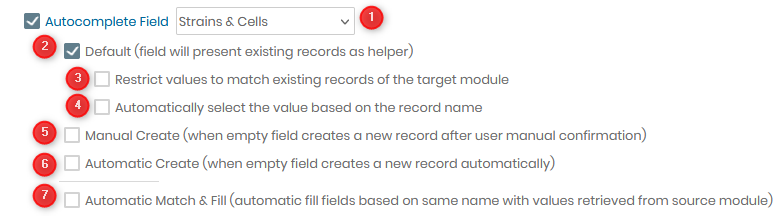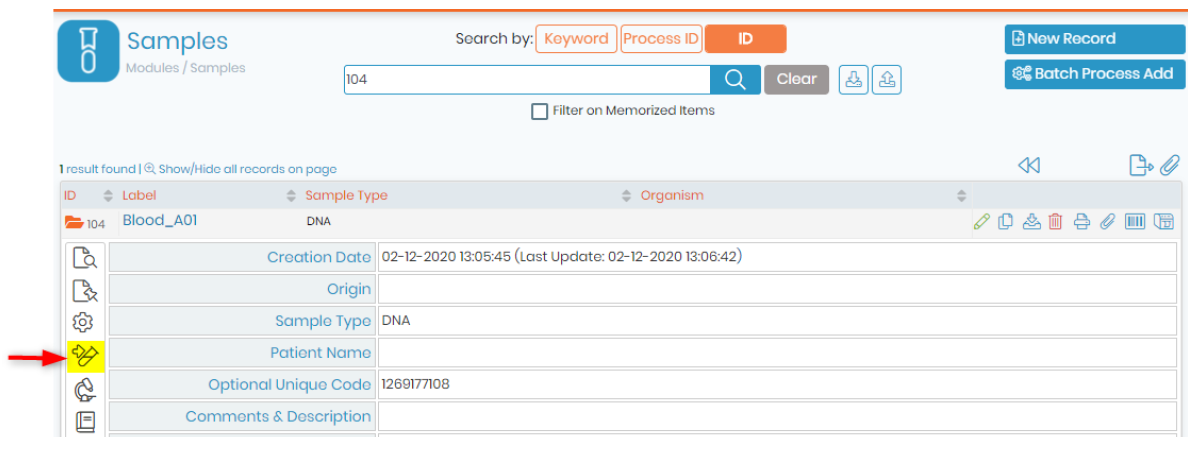Prohledávejte znalostní bázi podle klíčového slova
-
JAK ZAČÍT S LABCOLLECTOR
- Jak se dělá LabCollector rozhraní vypadá?
- Jak modul obecně vypadá?
- Jak nastavit úložiště v LabCollector?
- V čem jsou pole LabCollector?
- V čem jsou záznamy LabCollector a jak je vytvořit?
- Jak začít s modulem Protilátky?
- Jak začít s modulem Chemické struktury?
- Jak začít s modulem Dokument?
- Jak začít s elektronickým laboratorním notebookem (ELN)?
- Jak začít s modulem Vybavení?
- Jak začít s modulem Plasmids?
- Jak začít s modulem Primers?
- Jak začít s modulem Reagent & Supplies?
- Jak začít s ukázkovým modulem?
- Jak začít s modulem Sekvence?
- Jak začít s modulem Strains & Cells?
- Jak používat doplněk Webináře?
- Jak hromadně aktualizovat zapamatované záznamy?
- Jak používat LabCollector na testování na COVID-19?
- Zobrazit všechny články (4) Sbalit články
-
INSTALACE
- Jak se mohu připojit k LabCollector z jiného počítače?
- LabCollector Požadavky na instalaci pro AWS
- Jak nainstalovat LabCollector pomocí Dockeru?
-
- Jak přesunout celou instalaci na nový Windows server?
- Jak běžet LabCollector server na 64bitovém počítači s Windows?
- instalovat LabCollector s IIS na Windows Server
-
- Vyčistěte protokol Apache ručně, abyste zvýšili rychlost.
- Přechod na ServerManager v2.5 (starý způsob)
- Instalace systému Windows pomocí Průvodce nastavením
- Jak povolit rozšíření soap.dll v LSMRemote pomocí souboru php nebo LabCollector Správce serveru (Windows)?
- Jak používat LabCollector Správce serveru?
- Jak replikovat LabCollector v reálném čase pomocí Windows Server Manager?
-
- Server/webový server Apache neběží na Windows 10
- Vyčistěte protokol Apache ručně, abyste zvýšili rychlost.
- Vyčistěte protokoly ručně, abyste zvýšili rychlost.
- ERROR in log: AH00052: podřízený pid 3461 výstupní signál Chyba segmentace (11)
- CHYBA: Upozornění: mysql_connect(): Klient nepodporuje ověřovací protokol požadovaný serverem (…)
- Jak zajistit, aby Java applety po upgradu na Java 7U51+ znovu fungovaly?
- Jak obnovit přepsané dokumenty
- Zobrazuje se mi zpráva "Nepodařilo se připojit k serveru mySQL. Pro tento laboratorní účet nebyla nalezena žádná databáze". Co můžu dělat?
- My LabCollector nebo Doplněk je velmi pomalý. Proč a jak to opravit?
- Neznámý sloupec „auto_name_mode“ v „seznamu polí“: K chybě dochází, když chci upravit existující záznamy, vytvořit nové záznamy nebo importovat data. Co můžu dělat?
- Problém s URL
- Když přidám záznamy nebo jakékoli hodnoty, zobrazí se mi tato zpráva: "nesprávná celočíselná hodnota: pro sloupec 'počet' na řádku 1"
-
- Dát přístup k LabCollector spolupracovníkům mimo vaši síť
- Jak se mohu připojit k LabCollector z jiného počítače?
- Lze databázi oddělit od systému, na kterém labcollector je nainstalován?
- Mám problémy s instalací PHP a/nebo MySQL. Existuje nějaká alternativa?
- Optimalizace využití paměti serveru Mysql
- Potřebná rozšíření PHP
- Instalace a propojení rackových skenerů se ScanServerem
- Systémové požadavky – Hostované možnosti (FR/ENG)
- Co jsou PHP a MySQL? Potřebuji mít PHP a MySQL?
- Jak migrovat LabCollector na nový Linux Server?
-
GENERÁL
- Co je to LabCollector?
- Jak nainstaluji LabCollector? Kde najdu soubor install.exe?
- Systémové požadavky – Hostované možnosti (FR/ENG)
- Jak funguje vzdáleně hostovaná verze?
- Mohu použít LabCollector na jednom počítači? Mohu jej nainstalovat na webový server?
- Pokud si zakoupím JEDNU licenci, musím zakoupit další licence pro další počítače v mé laboratorní síti?
- Výukový program klientské oblasti
- LabCollector podpora
- Jaké jsou požadavky FDA na software, aby byl v souladu s pokyny GxP?
- Musím si koupit všechny moduly? Mohu použít pouze modul primerů?
- Význam ikon (EN/FR) V.6.0
- Význam ikon (EN/FR)
- Jak mám hledat v LabCollector?
- Mohu vidět/vypsat všechny záznamy v modulu?
- Jak vytisknu záznamy?
- Jak přidat panely do LabColletor v6.0?
- Jak vytvořit zkumavky se skladováním a označit jejich použití? (v6.0)
- Jak vytvořit a nastavit upozornění pro zkumavky? (v6.0)
- Označte síťové tiskárny a typy rolí
- Zobrazit všechny články (4) Sbalit články
-
ZÁKLADNÍ VLASTNOSTI
- Export a tisk modelů
- Jak přidám více záznamů bez importu dat
- Jak propojím záznamy a za jakým účelem?
- Jak vytváříte nebo upravujete záznamy? (FR/EN)
- Význam ikon (EN/FR)
- Význam ikon (EN/FR) V.6.0
-
- Co mohu dělat s výchozími poli?
- Mohu přidat vlastní modul, aby vyhovoval mým specifickým potřebám?
- Vlastní typy polí
- Jak vytvoříte vlastní pole?
- Jak vytvoříte vlastní pole? Pro verzi 5.2 a novější
- Vlastní pole: Volba kategorie pole verze 5.2x
- Vlastní pole: Možnost Analýza karty
- Jak přizpůsobím možnosti záznamu?
- Jak mohu použít pole pouze pro čtení?
- Jak přizpůsobit LabCollector barvy přihlašovací stránky?
- Jak změnit jazyk a název vlastních polí?
-
- Co je soubor CSV?
- Importujte svá data (v6.0)
- Importujte svá data (verze 5.3 a vyšší)
- Jak vymezit datový csv pro import dat?
- Jaké jsou výchozí hodnoty polí při importu dat? v6.0
- Jak naformátuji hodnotu data jako rrrr-mm-dd nebo rr-mm-dd pro import?
- Importujte své vzorky a související úložiště ve 3 krocích
- Importujte a spravujte své Reagent & Supplies V5.3 a vyšší
- Dovozce má BDD EndNote dans LabCollector (FR)
- Jak řešit chyby při importu dat
- Jak hromadně aktualizovat zapamatované záznamy?
-
- Co jsou oprávnění na úrovni uživatele?
- Jak používáte verzování? v5.31 a nižší
- Jak používáte verzování? v5.4 a vyšší
- Jak spravovat uživatele (v5.31 a nižší)
- Jak spravovat uživatele (v5.4 a vyšší)
- Jak používat AD nebo LDAP pro ověřování přihlášení?
- Co jsou skupinové zásady a jak je používat?
- Co jsou skupinové zásady a jak je používat? v5.4 a vyšší
- Co jsou skupinové zásady a jak je používat? v6.0 a vyšší
- Jak spravovat uživatele? (v.6.032+)
- Jak nakonfigurovat přístupová oprávnění?
-
MODULY
-
- Články již brzy
-
- Jak začít s modulem Reagent & Supplies?
- Předvolby činidel a spotřebního materiálu (v6.03)
- Předvolby činidel a zásob
- Jak vytvořím výstrahy pro chemikálie a zařízení?
- Jak vytvořím upozornění se losy? (v6.0)
- Správa šarží reagencií (v6.0)
- Spravujte své šarže reagencií
- Jak hodně zlikvidovat?
- Rizikové kódy
- Jak mohu spravovat dodavatele a prodejce?
- Jak vytisknu informace o rizicích a bezpečnostních datech?
- Importujte a spravujte své Reagent & Supplies V5.3 a vyšší
- Správa úložiště pro modul Reagent & Supplies
- Správa úložiště pro modul Reagent & Supplies (v6.0)
- Piktogramy nebezpečnosti GHS, povinné bezpečnostní značky a systém hodnocení nebezpečnosti NFPA
- Jak používat SDS Maker?
- Zobrazit všechny články (1) Sbalit články
-
- Články již brzy
-
- Články již brzy
-
- Jak vytvořím výstrahy pro chemikálie a zařízení?
- Jak aktivovat a nastavit různé typy upozornění na vybavení? (v6.0)
- Jak aktivovat a nastavit různé typy upozornění na vybavení? (verze 5.4 a nižší)
- Jak přidat novou kategorii a záznam v modulu vybavení? (v6.0)
- Jak přidat novou kategorii a záznam v modulu vybavení? (verze 5.4 a nižší)
- Jak přidat regulační diagram pro kalibrační údržbu zařízení?
- Jak přidat/upravit údržbu zařízení? (verze 6.0+)
- Jak přidat/upravit údržbu zařízení (v5.4 a nižší)
- Jak exportovat zprávu o údržbě zařízení?
- Jaké jsou možnosti v části zařízení "údržba displeje". (verze 5.4 a nižší)
- Jaké jsou možnosti v části zařízení "údržba displeje". (v6.0)
-
- Články již brzy
-
PŘÍDAVKY
- Co jsou doplňky?
- Fly Stock Manager
- Co je doplněk Weight Tracker? Jak to použít?
- Nahrání souboru vlastního pole
- Co je doplněk elektronického katalogu? A jak ho používat?
-
- Jak začít s LSM?
- Průvodce používáním LSM – Od žádosti o práci k hlášení výsledků
- Otestujte LSM API
- Vložte na svůj web aplikaci LSMremote
- Jak provést genetický test otcovství/vztahu pomocí LSM?
- Úvod do HL7 a jak ji používat v LSM
- Ikony seznamu úloh LSM – co znamenají?
- LSM: Jak seskupit výsledky testů podle specializace?
- Propojení šarže-vzorek v LSM pro kontrolu kvality
-
- 1. krok: Vytvořte uživatele a žadatele
- Jak poslat vzorky z LabCollector na práci LSM
- Jak propojit vlastní modul s LSM?
- Jak vést záznamy o případech (pacienti, zvířata...) v LSM?
- Jak znovu objednat / uspořádat práci a vzorkovat vlastní pole v LSM?
- Jak spravovat rozsahy v LSM?
- Jak restartovat úlohu v LSM?
- Jsem schopen přidat novou práci bez problémů, ale když se ji pokouším začít, nedaří se mi to. Zobrazí se následující chyba: Chyba při načítání dokumentu XML: data/bl/bl-job.php. Co je za problém?
- Jak přijmout práci v LSM?
- Jak vytvořit a provést zakázku v LSM?
- Jak vytvořit verzi testu v LSM?
- Jak importovat CSV se vzorky a testy v LSM?
-
- 5. krok: Šablona výsledku a faktury
- Jak generovat zprávy v LSM?
- Jak vytvořit zprávu o zpracování v LSM?
- Jak generovat šablonu sestavy faktur v LSM?
- Jak vytvořit zprávu Chain of Custody (CoC) a použít ji LSM & LSMRemote?
- Jak použít textový editor k vytvoření šablony zprávy v LSM?
- Nahlásit značky v LSM pro šablony výsledků/faktury/CoC/šarže?
- Opravné/dodatečné akce ve zprávě LSM
- Jak tisknout a sledovat více zpráv/CoC v LSMRemote?
- Chyba při načítání velkých přehledů LabCollector
- Chyba při načítání velkých přehledů v LSM
- Jak nakonfigurovat záhlaví a zápatí ve zprávě LSM / CoC / fakturách? (od verze 4.057+)
- Jaký je účel jedinečného ID čárového kódu sestavy?
-
- Registrace, přihlášení a další možnosti LSMRemote (v6.0).
- Kroky instalace LSMRemote a integrace do webové stránky? (v4.0)
- Konfigurovatelné možnosti LSMRemote (v4.0)
- Jak nakonfigurovat nová pole, odeslat úlohu v LSMRemote a zobrazit ji v LSM?
- Jak hledat v LSMRemote?
- Jak vytvořit token pro přístup k přehledům pro pacienta/klienta pomocí LSMRemote?
- Jak vygenerovat CoC Manifest s integrovanými štítky?
- Jak tisknout a sledovat více zpráv/CoC v LSMRemote?
- Konfigurace předběžné registrace pacienta a připojení k portálu LSMRemote
- Jak provést předregistraci práce z portálu LSMRemote?
- Jak integrovat plánování schůzek do LSMRemote?
- Jak povolit rozšíření soap.dll v LSMRemote pomocí souboru php nebo LabCollector Správce serveru (Windows)?
- Jak importovat úlohy pomocí LSMRemote?
- Jak nakonfigurovat sadu a aktivovat ji v LSMRemote?
- Jak hromadně vytisknout čárové kódy pomocí LSMRemote?
- Jak povolit rozšíření soap.dll v LSMRemote pomocí souboru php v systému Linux?
- Zobrazit všechny články (1) Sbalit články
-
- Manuál OW-Server ENET
- Průvodce rychlým startem OW-Server
- OW-Server WiFi manuál
- Rychlá konfigurace WiFi pro OW-Server WiFi
- Metoda převodu z hodnot mA na konkrétní jednotku pro sondu ústředny?
- Jak nastavit váš Data Logger LabCollector?
- Jak nainstalovat senzory na ULT mrazáky?
- Jak nastavit upozornění v Data Loggeru?
-
-
- Jak vytvořit knihu, přidat experiment a stránku?
- Co je uvnitř knihy?
- Co je uvnitř experimentu?
- Co je uvnitř ELN Strana?
- Jak mohu tisknout z ELN?
- ELN Pracovní postupy
- ELN šablony
- Použití obrázku TIFF
- Jak elektronicky podepsat ELN stránky?
- Jak přidat mikrodestičku ELN Strana?
- Jak přidat recept na činidla/roztoky ELN?
-
- ELN - Příručka nápovědy k tabulkám Zoho
- Graf v ploché tabulce
- Jak změnit jazyk ZOHO excel v ELN?
- Jak replikovat/importovat svůj excel do ELN?
- Jak používat tabulky?
- Co je Flat & Zoho Spreadsheet Editor a jak jej povolit?
- Jak používat Plochou tabulku a vzorce v ní?
- Jak vytvořit graf v ploché tabulce?
- Co lze zkopírovat a vložit z excelu do ploché tabulky?
-
- Doplněk pro příjem vzorků : Nastavení konfigurace projektu
- Jak vytvořit a zpracovat balíček v doplňku pro příjem vzorku?
- Jak provést sdružování v přídavku pro příjem vzorků?
- Jak zpracovat desky v doplňku příjmu vzorků?
- Jak zobrazit vzorky vytvořené v doplňku pro příjem vzorků do modulu?
- Jak přidat vzorky vytvořené v příjmu vzorků do doplňku Workflow?
- Jak se připojit a odeslat vzorky z „příjmu vzorků“ pro provádění testů v „LSM“?
-
MOBILNÍ APLIKACE
-
- Články již brzy
-
INTEGRACE
-
API
- Úvod do LabCollector API
- API pro LabCollector (v5.4 +)
- API pro LSM (v2)
- API pro ELN (V1)
- Jak otestovat LabCollector REST API?
- Chybové zprávy API
- API: Jak vytvořit krabice nebo talíře?
- Otestujte rozhraní Lab Service Manager API
- Nastavení webové služby/API Apache
- Jak nastavit rozhraní API webových služeb?
- Co je Swagger UI? Jak k němu přistupovat a testovat koncové body API?
-
TOOLS
- Jak nainstalujete spustitelný soubor NCBI blast pro použití v LabCollector?
- Jak nastavit a používat Správce receptů (stará verze)
- Jak spravovat zapamatované položky?
- Správa objednávek - od A do Z
- Správa nákupních objednávek – A až Z (v 6.0+)
- Správce receptur (v6.0)
- Dávkový nástroj vzorků (Skener racku)
- Jak používat Mass Record Updater?
-
UTILITY / STŘEDNÍ VLASTNOSTI
-
- Jak stáhnout a nainstalovat File Connector v2.2? (Labcollector v6.0)
- Jak nainstalovat Fileconnector v Mac OS? (Labcollector v6.0)
- Úprava souboru pomocí File Connector
- Jak používat konkrétní software k otevření určitých typů souborů v fileconnectoru? (Labcollector v6.0)
- Jak používat Fileconnector v Mac OS?
-
- Jak nastavit a nakonfigurovat Scan Server s LabCollector?
- Dávkový nástroj vzorků (Skener racku)
- Čárový kód stojanu nahoře nebo jako třetí prvek v řádcích?
- Jak otevřít CSV v UTF8 v Excelu?
-
TISK
- Jak nakonfigurovat tiskárnu pomocí LabCollector?
- Jak připojit USB tiskárnu LabCollector?
- Kompatibilní tiskárny štítků
- Označte síťové tiskárny a typy rolí
- Generování a tisk štítků s čárovým kódem
- Jak vytisknu štítky s čárovým kódem?
- Jak vytisknu mapy krabic?
- Jak vytisknu záznamy?
- Jak vytisknu informace o rizicích a bezpečnostních datech?
- Jak vytisknu záznamy o úložišti
- Jak tisknout štítky v prostředí HTTPS?
- Jak nejlépe nakonfigurovat vaše PDA N5000 pro LabCollector použití
- Jak mohu nakonfigurovat svůj snímač čárových kódů AGB-SC1 CCD?
- Jak mohu nakonfigurovat svůj snímač čárových kódů HR200C?
- Jak nakonfiguruji FluidX, aby podporoval ScanServer?
- Časový limit připojení tiskárny čárových kódů vypršel
- AGB-W8X Manuál pro skenování čárových kódů
- Jak nastavit tiskárny a štítky?
- Zobrazit všechny články (3) Sbalit články
-
SKLADOVÁNÍ
- Jak nastavit úložiště v LabCollector?
- Jak vytvořit krabice/zásuvky/regály ve skladovacích zařízeních?
- Jak vytvořit modely krabic pro skladování?
- Jak replikovat a duplikovat krabice v úložišti?
- Jak skladovat a spravovat brčka? (EN/FR)
- Jak přidám vzorky do konkrétní mrazničky, police nebo jiné části úložného systému?
- Jak získám vzorky z konkrétní mrazničky?
- Správa úložiště pro modul Reagent & Supplies
- Jak uspořádat prohlížeč úložiště?
- Jak vytisknu mapy krabic?
- Jak vytisknu záznamy o úložišti
- Úložný systém Check-in/out
-
SHODA
- Co je součástí balíčku Compliancy Pack?
- Jak mohu použít pole pouze pro čtení?
- Jaké jsou požadavky FDA na software, aby byl v souladu s pokyny GxP?
- Kontrolní seznam produktů FDA CFR21 část 11
- Požadavky na shodu s ISO 17025
- Jak používáte verzování? v5.31 a nižší
- Jak používáte verzování? v5.4 a vyšší
- Mám zamykat, archivovat nebo mazat záznamy?
-
PODPORA
-
NASTAVENÍ
- Jak nakonfigurovat Apache pro práci s Office 2007 a vyšší?
- Jak zrychlit svůj LabCollector? (EN/FR)
- Potřebná rozšíření PHP
- Zrychlete svou místní síť
- Použití obrázku TIFF
- Časové razítko v záznamech zobrazující nesprávný čas.
- Jak nakonfigurovat SMTP pro použití OAuth 2.0 (Microsoft a Gmail)?
-
- LabCollector Obecné nastavení
- LabCollector Obecné nastavení - v5.4
- LabCollector Obecné nastavení 5.2
- LabCollector Obecné nastavení-v6.0
- Možnosti přihlášení a požadavky na php pro LDAP/SSO
- Jak nastavit svůj LabCollectorobecná nastavení, logo a názvy modulů?
- Jak nakonfigurovat možnosti proxy, plánovače úloh a e-mailu?
- Jak nakonfigurovat možnosti vyhledávání modulu a formuláře?
- Jak nakonfigurovat externí odkazy na domovskou stránku?
- Jak nastavit svůj News Feed?
-
- Chyba při načítání velkých přehledů LabCollector
- Pole s posuvníkem nefungují v Safari, co mohu dělat?
- Nedaří se mi zobrazit schéma krabic v Safari, proč?
- Při instalaci nebo aktualizaci se zobrazuje chyba: "Program nelze spustit, protože v počítači chybí MSVCR110.dll. Zkuste tento problém vyřešit přeinstalováním programu" LabCollector pro Windows
- Problém v nahrávaném souboru: podívejte se na konfiguraci PHP
- Hledání modulu se nezdaří s chybou 404 nebo příliš dlouhým požadavkem
- Když chci importovat velké soubory, nic se neděje?
- Proč se mi při nahrávání souboru zobrazuje chyba „Server MySQL zmizel“?
-
NOVINKA KB MĚSÍCE
- Výukový program klientské oblasti
- Jak vytvořit zkumavky se skladováním a označit jejich použití? (v6.0)
- Jak nahrát/importovat data v plasmidových a sekvenčních modulech?
- LabCollector Obecné nastavení-v6.0
- Správa nákupních objednávek – A až Z (v 6.0+)
- Jak používat Plasmid Map Editor?
- Jak nastavit upozornění v Data Loggeru?
-
NAHRANÉ PREZENTACE
To a better organization you may need to link several records to each other. For example, you can link different reagents to a home-made culture media. Or, you can link sequence records to a sample. You can also link a sample to a client, or a reference manual to an equipment record. In some situations a link will automatically be made between records.
The combinations of links are endless and unlimited.
Obsah:
- Generic link
- Vlastní odkaz
- Automatické propojení
- Reagents & Supplies Link
1. Generic Link
In every module you can select the record that you want from the list. Alternatively, you can also use the keyword search if needed and click on Vyhledávání button. All records are listed, select the one you need and click on Přidat odkazy (at the bottom or at the end of the list) to create a link.
A pop-up, like the example bellow, will appear.
- Můžete si vybrat, ze kterého modulu chcete záznam propojit.
- Záznam, který chcete propojit, můžete vyhledat.
- You can select the record from the list by clicking in the ID checkbox.
- Finally, you can click on “Add Link” to link the selected records.
Afterwards the link will be automatically saved. The links inside a record are useful to jump to related records, by simply clink in the link(s) it will open the related record and you will be able to see the details. Then click the black cross on the top right to exit record linking.
To see how the records are linked to one another, you can click on the Tree view option next to add-link option. Tree view will help you see all the connection to the records. This will open a popup which can be used to navigate between records and display the relations between records. Single clicking items will open the tree of the selected record. Double clicking will open the selected record.
This is how the Tree View will look like.
2. Custom Link
Nejprve musíte vytvořit vhodná vlastní pole Admin → Data → Custom Fields. Custom fields can be set as Automatické dokončování or Odkaz.
- Odkaz
By using the option link you can associate different records from the different modules in the custom field. When clicking in the field Odkaz it opens a pop-up with a search engine to select the record to be linked. This list of records in the pop-up can be previously restricted with the following rules:
- You can chose the module from which you want to pick the records to link. If you don’t want to restrict the search for a specific module you can select Žádný, leaving all modules open to search.
- If you select this option you will limit the link for just one record; if this option is not select you can link an unlimited number of records.
- If you select this option you restrict the list of records to be linked. The condition to select the records can be based in a specific field of your choice.
- In this option you can define a condition for a selected field. This means that you can decide if the field is equal, not equal, lower than, greater than or contains a specific requirement.
- In this box you can write in text or numbers the specification of the field condition, restricting the record searching.
Příklad: if you want to list all the strains with a genotype XY you will need to chose the module Strains & Cells, and for the condition you select the field Genotype equal to XY.
- Automatické dokončování
Using the option link you can associate one record from a specific module in the custom field. You have the following options:
- You can chose the module from which you want to pick the record to link.
- The default type means that the field will present existing records when you start to type as an helper to chose the correct one.
- Under the default type you can restrict the values to match existing records in the chosen module.
- Under the default type you can automatically select the value based on the record name.
- The manual create means that when the field is empty it will create a new record after the use manually confirm the choice.
- The automatic create means that when the field is empty it will creates a new record automatically without need confirmation.
- The final option automatic match & fill can be selected simultaneously with the options 2 to 6. Herein the automatic fill fields based on the same with values retrieved from source module.
3. Automatic Link
Když přidáte nějaké záznamy se stejným názvem odvozeniny, LabCollector creates an automatic link. From Kmeny a buňky, Vzorky, Zvířata, Chemické struktury and custom module records, you can directly create derived samples by clicking on ![]() . A form will open to create a record in the samples module derived from the record you selected. For example in below image we derive a blood sample.
. A form will open to create a record in the samples module derived from the record you selected. For example in below image we derive a blood sample.
Once this records are derived the link will appear together with the other generic link at the bottom of each record.
Když přidáte nějaké záznamy se stejným názvem odvozeniny, LabCollector creates an automatic link. To see this link, click on ![]() .
.
4. Reagents & Supplies Link
Pro moduly Kmeny a buňky, Zvířata, Zařízení, Protilátky a Primery, you can link your records to Reagencie a zásoby Module to directly have information about prices, sellers, etc. Use the tab to associate your record to an existent reagent or supply or create one choosing a category. This link called “Display Reagent & Ordering info” is unidirectional (you can’t see that a reagent is associate to an animal for example).