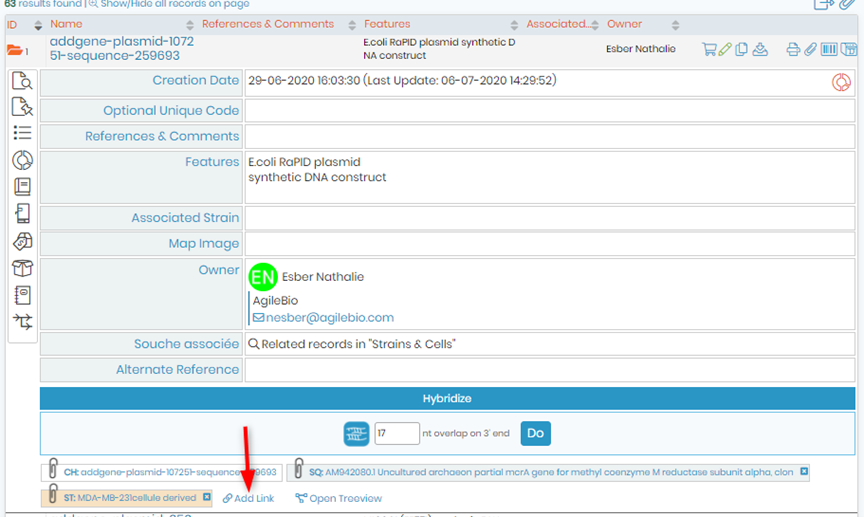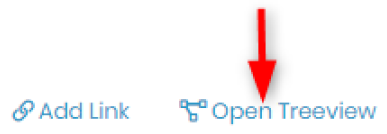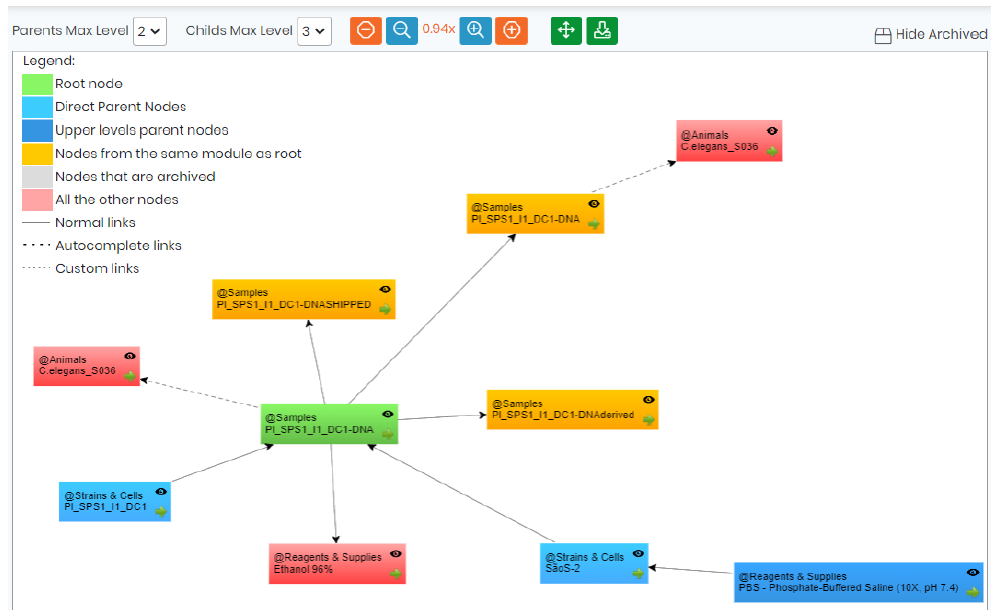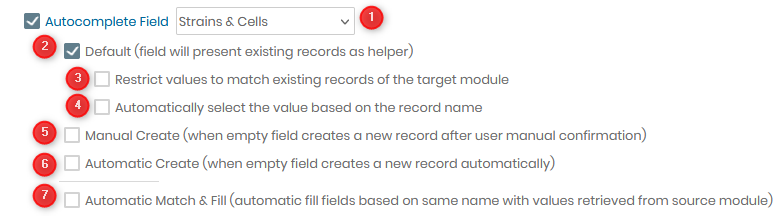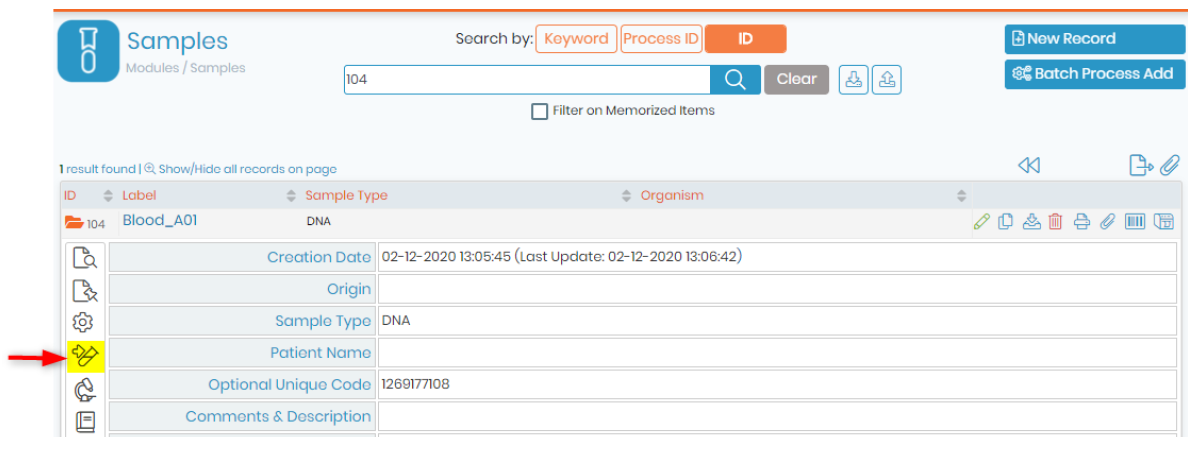通过关键字搜索知识库
-
如何开始 LABCOLLECTOR
- 如何 LabCollector 界面是什么样的?
- 模块通常是什么样子的?
- 如何设置存储 LabCollector?
- 中的字段是什么 LabCollector?
- 记录在什么地方 LabCollector 以及如何创建它们?
- 如何开始使用抗体模块?
- 如何开始化学结构模块?
- 如何开始使用文档模块?
- 如何开始使用电子实验室笔记本(ELN)?
- 如何开始装备模块?
- 如何开始使用质粒模块?
- 如何开始使用入门模块?
- 如何开始使用试剂和耗材模块?
- 如何开始使用示例模块?
- 如何开始使用序列模块?
- 如何开始使用菌株和细胞模块?
- 如何使用网络研讨会插件?
- 如何批量更新已存储的记录?
- 使用方法 LabCollector 用于 COVID-19 测试?
- 显示所有文章 (4) 收起文章
-
安装
-
- Apache 服务器/Web 服务器无法在 Windows 10 上运行
- 手动清理apache日志以提高速度。
- 手动清理日志以提高速度。
- 日志中的错误:AH00052:子进程 pid 3461 退出信号分段错误 (11)
- 错误:警告:mysql_connect():客户端不支持服务器请求的身份验证协议(...)
- 升级到Java 7U51+后如何使Java小程序再次工作?
- 如何恢复被覆盖的文档
- 我收到消息“无法连接到 mySQL 服务器。找不到此实验室帐户的数据库”。我能做些什么?
- My LabCollector 或附加组件非常慢。为什么以及如何解决它?
- “字段列表”中的未知列“auto_name_mode”:当我想要调整现有记录、创建新记录或导入数据时,会发生错误。我能做些什么?
- 网址问题
- 当我添加记录或任何值时,我收到以下消息:“整数值不正确:第 1 行的列‘计数’”
-
一般
- 什么是 LabCollector?
- 如何安装 LabCollector?在哪里可以找到 install.exe 文件?
- 系统要求 - 托管选项(法语/英语)
- 远程托管版本如何工作?
- 我可以用吗 LabCollector 在一台计算机上?我可以将其安装在网络服务器上吗?
- 如果我购买一份许可证,我是否需要为实验室网络中的其他计算机购买额外的许可证?
- 客户区教程
- LabCollector SUPPORT
- FDA 对软件遵守 GxP 指南有哪些要求?
- 我需要购买所有模块吗?我可以只使用引物模块吗?
- 图标含义 (EN/FR) V.6.0
- 图标含义(EN/FR)
- 我如何搜索 LabCollector?
- 我可以查看/列出模块中的所有记录吗?
- 如何打印记录?
- 如何向 LabColletor v6.0 添加面板?
- 如何创建带有存储的管子并标记其用途? (v6.0)
- 如何创建和设置管道警报? (v6.0)
- 标签网络打印机和卷筒类型
- 显示所有文章 (4) 收起文章
-
基本特征
-
课程结构
-
- 文章即将推出
-
- 文章即将推出
-
- 文章即将推出
-
- 文章即将推出
-
附件
-
- 如何开始使用 LSM?
- LSM 使用指南 – 从工作请求到结果报告
- 测试 LSM API
- 在您的网站中插入 LSMremote 应用程序
- 如何使用 LSM 进行亲子/亲属关系基因测试?
- HL7简介以及如何在LSM中使用它
- LSM 工作列表图标 - 它们是什么意思?
- LSM:如何按专业对测试结果进行分组?
- LSM 中的批次样品链接用于质量控制
-
- LSMRemote (v6.0) 注册、登录和其他选项
- LSMRemote 安装步骤&集成到网站中? (v4.0)
- LSM远程可配置选项 (v4.0)
- 如何配置新字段、在 LSMRemote 中提交作业并在 LSM 中查看它?
- 如何在LSMRemote中搜索?
- 如何使用 LSMRemote 创建用于患者/客户访问报告的令牌?
- 如何生成带有集成标签的CoC Manifest?
- 如何在 LSMRemote 中打印和跟踪多个报告/CoC?
- 患者预注册配置和 LSMRemote 门户连接
- 如何从 LSMRemote 门户进行职位预注册?
- 如何在 LSMRemote 中集成约会安排?
- 如何使用 php 文件或在 LSMRemote 中启用soap.dll 扩展 LabCollector 服务器管理器(Windows)?
- 如何使用 LSMRemote 导入作业?
- 如何在 LSMRemote 中配置套件并激活它?
- 如何使用LSMRemote批量打印条码?
- 如何在Linux上使用php文件启用LSMRemote中的soap.dll扩展?
- 显示所有文章 (1) 收起文章
-
-
移动应用程序
-
积分
-
API
-
工具
-
实用程序/中间件
-
染印
- 如何配置打印机 LabCollector?
- 如何连接USB打印机 LabCollector?
- 兼容的标签打印机
- 标签网络打印机和卷筒类型
- 条码标签生成和打印
- 如何打印条形码标签?
- 如何打印箱图?
- 如何打印记录?
- 如何打印风险和安全数据信息?
- 如何打印存储记录
- 如何在HTTPS环境下打印标签?
- 如何最佳配置您的 PDA N5000 LabCollector 使用
- 如何配置我的条码扫描仪 AGB-SC1 CCD?
- 如何配置我的条码扫描仪 HR200C?
- 如何配置 FluidX 以支持 ScanServer?
- 条码打印机连接超时
- AGB-W8X条码扫描手册
- 如何设置您的打印机和标签?
- 显示所有文章 (3) 收起文章
-
储存
-
合规性
-
客户服务
-
设置
-
本月新知识库
-
录制的演示文稿
To a better organization you may need to link several records to each other. For example, you can link different reagents to a home-made culture media. Or, you can link sequence records to a sample. You can also link a sample to a client, or a reference manual to an equipment record. In some situations a link will automatically be made between records.
The combinations of links are endless and unlimited.
目录:
- Generic link
- 自定义链接
- Automatic Link
- Reagents & Supplies Link
1. Generic Link
In every module you can select the record that you want from the list. Alternatively, you can also use the keyword search if needed and click on 搜索 button. All records are listed, select the one you need and click on 添加链接 (at the bottom or at the end of the list) to create a link.
A pop-up, like the example bellow, will appear.
- 您可以选择要链接记录的模块。
- 您可以搜索要链接的记录。
- You can select the record from the list by clicking in the ID checkbox.
- Finally, you can click on “Add Link” to link the selected records.
Afterwards the link will be automatically saved. The links inside a record are useful to jump to related records, by simply clink in the link(s) it will open the related record and you will be able to see the details. Then click the black cross on the top right to exit record linking.
To see how the records are linked to one another, you can click on the Tree view option next to add-link option. Tree view will help you see all the connection to the records. This will open a popup which can be used to navigate between records and display the relations between records. Single clicking items will open the tree of the selected record. Double clicking will open the selected record.
This is how the Tree View will look like.
2. Custom Link
您必须首先通过创建适当的自定义字段 Admin → Data → Custom Fields. Custom fields can be set as 自动完成 or 链接.
- 链接
By using the option link you can associate different records from the different modules in the custom field. When clicking in the field 链接 it opens a pop-up with a search engine to select the record to be linked. This list of records in the pop-up can be previously restricted with the following rules:
- You can chose the module from which you want to pick the records to link. If you don’t want to restrict the search for a specific module you can select 不限, leaving all modules open to search.
- If you select this option you will limit the link for just one record; if this option is not select you can link an unlimited number of records.
- If you select this option you restrict the list of records to be linked. The condition to select the records can be based in a specific field of your choice.
- In this option you can define a condition for a selected field. This means that you can decide if the field is equal, not equal, lower than, greater than or contains a specific requirement.
- In this box you can write in text or numbers the specification of the field condition, restricting the record searching.
例如:: if you want to list all the strains with a genotype XY you will need to chose the module Strains & Cells, and for the condition you select the field Genotype equal to XY。
- 自动完成
Using the option link you can associate one record from a specific module in the custom field. You have the following options:
- You can chose the module from which you want to pick the record to link.
- The default type means that the field will present existing records when you start to type as an helper to chose the correct one.
- Under the default type you can restrict the values to match existing records in the chosen module.
- Under the default type you can automatically select the value based on the record name.
- The manual create means that when the field is empty it will create a new record after the use manually confirm the choice.
- The automatic create means that when the field is empty it will creates a new record automatically without need confirmation.
- The final option automatic match & fill can be selected simultaneously with the options 2 to 6. Herein the automatic fill fields based on the same with values retrieved from source module.
3. Automatic Link
When you add some records with the same derivative name, LabCollector creates an automatic link. From 菌株和细胞, 样本, 动物, 化学结构 and custom module records, you can directly create derived samples by clicking on ![]() . A form will open to create a record in the samples module derived from the record you selected. For example in below image we derive a blood sample.
. A form will open to create a record in the samples module derived from the record you selected. For example in below image we derive a blood sample.
Once this records are derived the link will appear together with the other generic link at the bottom of each record.
When you add some records with the same derivative name, LabCollector creates an automatic link. To see this link, click on ![]() .
.
4. Reagents & Supplies Link
For modules 菌株和细胞, 动物, 设备, 抗体 和 底漆, you can link your records to 试剂和用品 Module to directly have information about prices, sellers, etc. Use the tab to associate your record to an existent reagent or supply or create one choosing a category. This link called “Display Reagent & Ordering info” is unidirectional (you can’t see that a reagent is associate to an animal for example).
- 单向阀 如何将自定义模块链接到 LSM?
- 我们 链接记录来自 LabCollector in ELN 内容t
- 我们 LSM 中的批次样品链接用于质量控制
- 了解更多关于 如何配置您的主页外部链接?