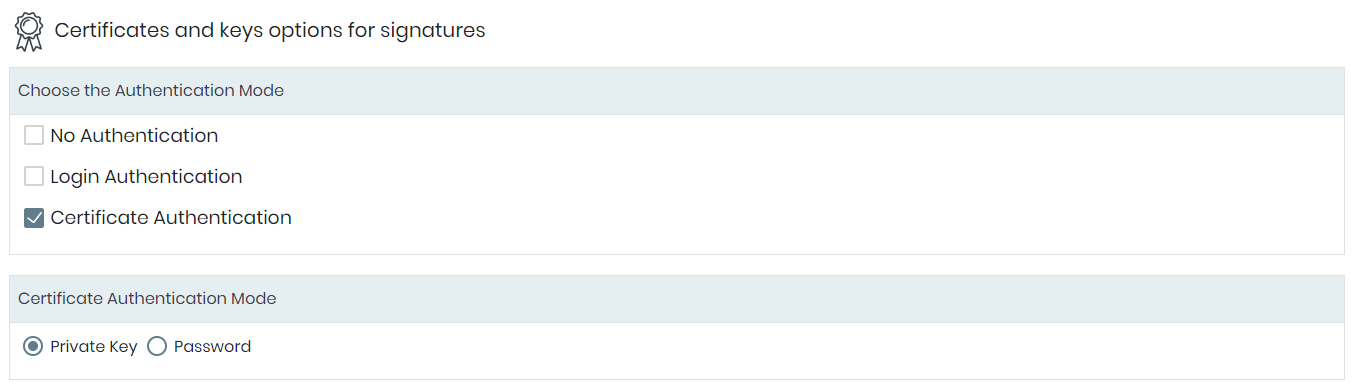9.1.1. Manage Certificates
Go to ADMIN > Manage > Digital Certificates.
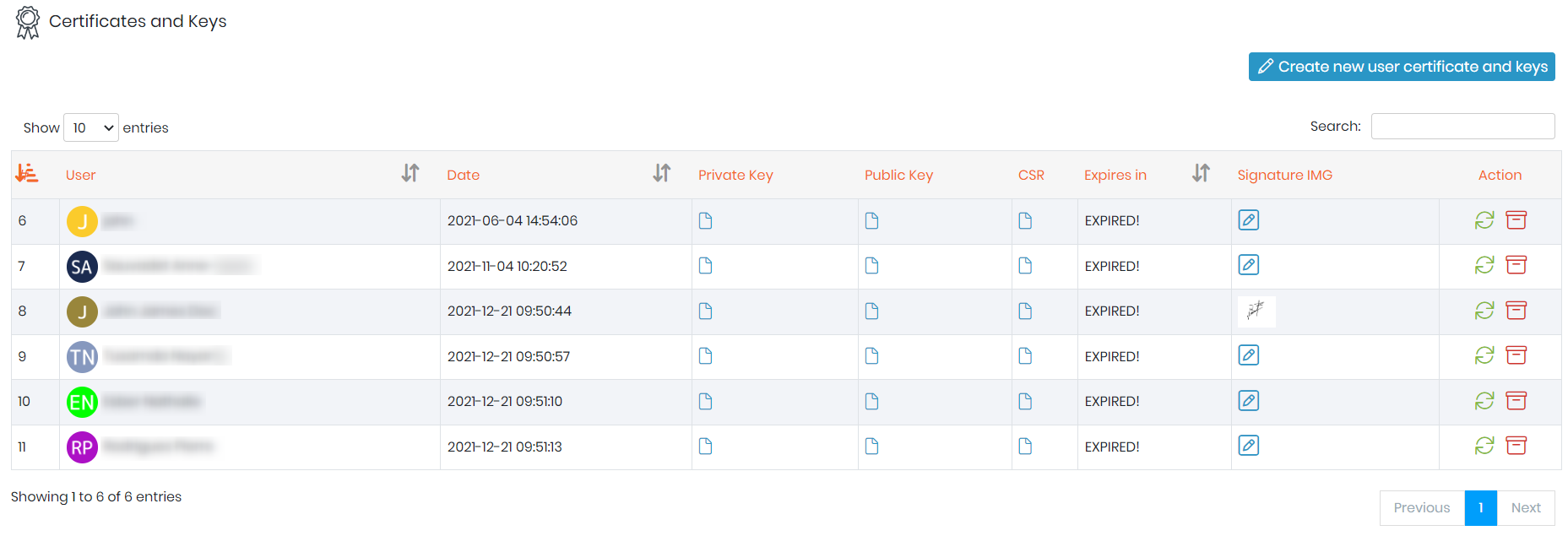
From this page, the administrator can create and manage all digital certificates. Click on Create new user certificate and keys on the top left.
Note
The "Certificates and Keys" page is accessible to all users, allowing them to create and modify their own certificates. However, other users' certificates cannot be viewed or modified by anyone except the administrator.
![]() All fields are required to create the certificate.
All fields are required to create the certificate.
A certificate is unique and related to only one user. Once submitted, the user profile is displayed on the screen. Three keys are created:
- Private Key
- Public Key
- CSR (Certification Signing Request)
A signature image can easily be attached to the certificate. Just download it using  icon.
icon.
A certificate is valid for one year. It can be renewed by a simple click on the RENEW button.
Authentication can be configured at this stage via ADMIN > Manage > Digital Certificates Options:
- No authentication (no password, no certificate needed)
- Login Authentication: authentication with your LabCollector login
- Certificate authentication
- By password: authentication with the password generated when you create your digital certificates
- Or by private key: authentication with the private key file saved in .pem and the certificate password